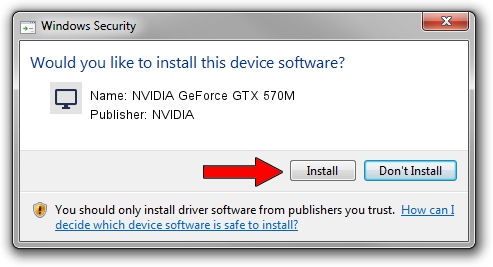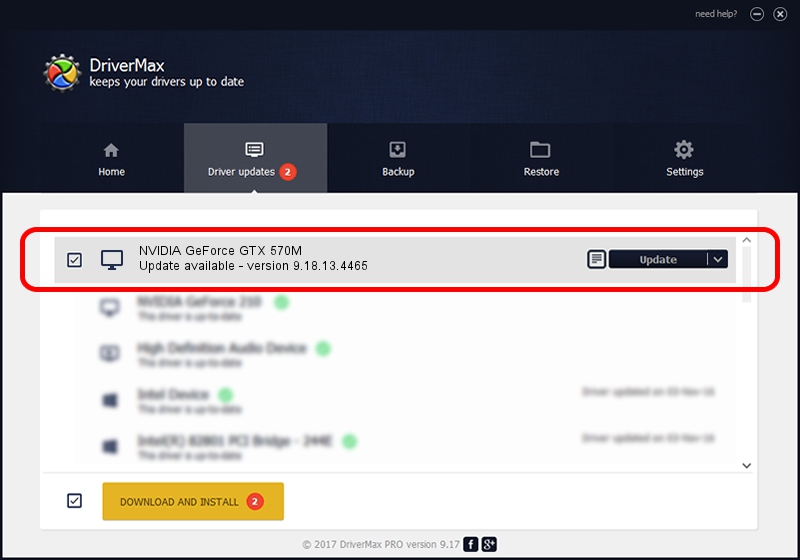Advertising seems to be blocked by your browser.
The ads help us provide this software and web site to you for free.
Please support our project by allowing our site to show ads.
Home /
Manufacturers /
NVIDIA /
NVIDIA GeForce GTX 570M /
PCI/VEN_10DE&DEV_1210&SUBSYS_10BD1462 /
9.18.13.4465 Nov 03, 2014
NVIDIA NVIDIA GeForce GTX 570M driver download and installation
NVIDIA GeForce GTX 570M is a Display Adapters hardware device. This Windows driver was developed by NVIDIA. PCI/VEN_10DE&DEV_1210&SUBSYS_10BD1462 is the matching hardware id of this device.
1. Install NVIDIA NVIDIA GeForce GTX 570M driver manually
- You can download from the link below the driver installer file for the NVIDIA NVIDIA GeForce GTX 570M driver. The archive contains version 9.18.13.4465 released on 2014-11-03 of the driver.
- Start the driver installer file from a user account with the highest privileges (rights). If your User Access Control Service (UAC) is enabled please confirm the installation of the driver and run the setup with administrative rights.
- Go through the driver installation wizard, which will guide you; it should be pretty easy to follow. The driver installation wizard will scan your PC and will install the right driver.
- When the operation finishes restart your computer in order to use the updated driver. As you can see it was quite smple to install a Windows driver!
This driver was installed by many users and received an average rating of 3.5 stars out of 4120 votes.
2. How to use DriverMax to install NVIDIA NVIDIA GeForce GTX 570M driver
The most important advantage of using DriverMax is that it will install the driver for you in just a few seconds and it will keep each driver up to date. How can you install a driver with DriverMax? Let's see!
- Open DriverMax and click on the yellow button that says ~SCAN FOR DRIVER UPDATES NOW~. Wait for DriverMax to analyze each driver on your PC.
- Take a look at the list of available driver updates. Scroll the list down until you find the NVIDIA NVIDIA GeForce GTX 570M driver. Click the Update button.
- Finished installing the driver!

Jun 20 2016 12:48PM / Written by Andreea Kartman for DriverMax
follow @DeeaKartman