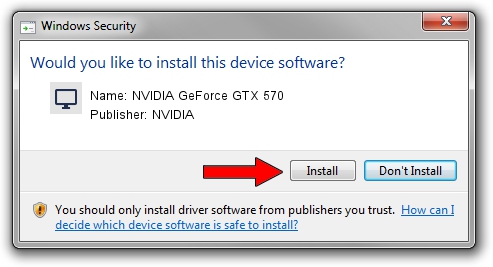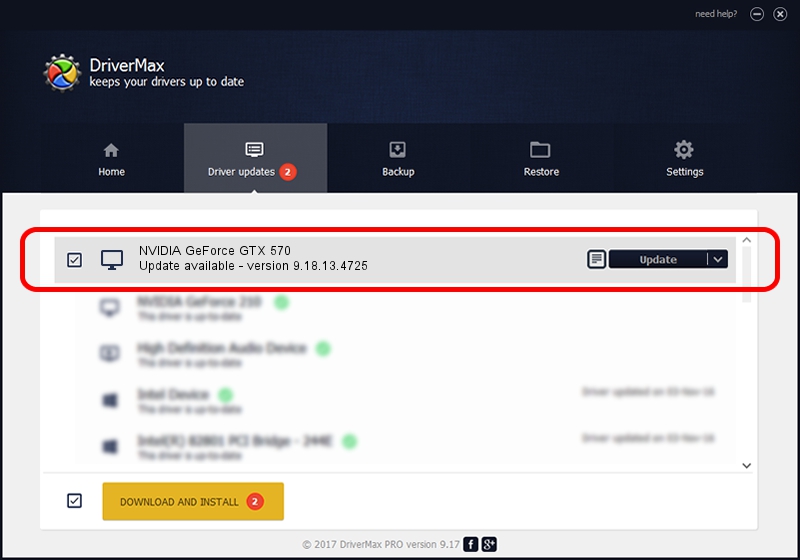Advertising seems to be blocked by your browser.
The ads help us provide this software and web site to you for free.
Please support our project by allowing our site to show ads.
Home /
Manufacturers /
NVIDIA /
NVIDIA GeForce GTX 570 /
PCI/VEN_10DE&DEV_1086&SUBSYS_1207174B /
9.18.13.4725 Jan 09, 2015
NVIDIA NVIDIA GeForce GTX 570 how to download and install the driver
NVIDIA GeForce GTX 570 is a Display Adapters hardware device. The developer of this driver was NVIDIA. The hardware id of this driver is PCI/VEN_10DE&DEV_1086&SUBSYS_1207174B.
1. How to manually install NVIDIA NVIDIA GeForce GTX 570 driver
- You can download from the link below the driver installer file for the NVIDIA NVIDIA GeForce GTX 570 driver. The archive contains version 9.18.13.4725 released on 2015-01-09 of the driver.
- Run the driver installer file from a user account with administrative rights. If your User Access Control (UAC) is enabled please confirm the installation of the driver and run the setup with administrative rights.
- Go through the driver installation wizard, which will guide you; it should be quite easy to follow. The driver installation wizard will analyze your PC and will install the right driver.
- When the operation finishes shutdown and restart your computer in order to use the updated driver. It is as simple as that to install a Windows driver!
This driver was installed by many users and received an average rating of 3.1 stars out of 9528 votes.
2. The easy way: using DriverMax to install NVIDIA NVIDIA GeForce GTX 570 driver
The advantage of using DriverMax is that it will install the driver for you in the easiest possible way and it will keep each driver up to date. How easy can you install a driver using DriverMax? Let's take a look!
- Start DriverMax and push on the yellow button that says ~SCAN FOR DRIVER UPDATES NOW~. Wait for DriverMax to scan and analyze each driver on your PC.
- Take a look at the list of available driver updates. Search the list until you find the NVIDIA NVIDIA GeForce GTX 570 driver. Click on Update.
- That's all, the driver is now installed!

Jun 20 2016 12:48PM / Written by Andreea Kartman for DriverMax
follow @DeeaKartman