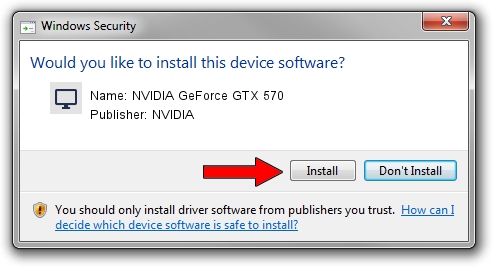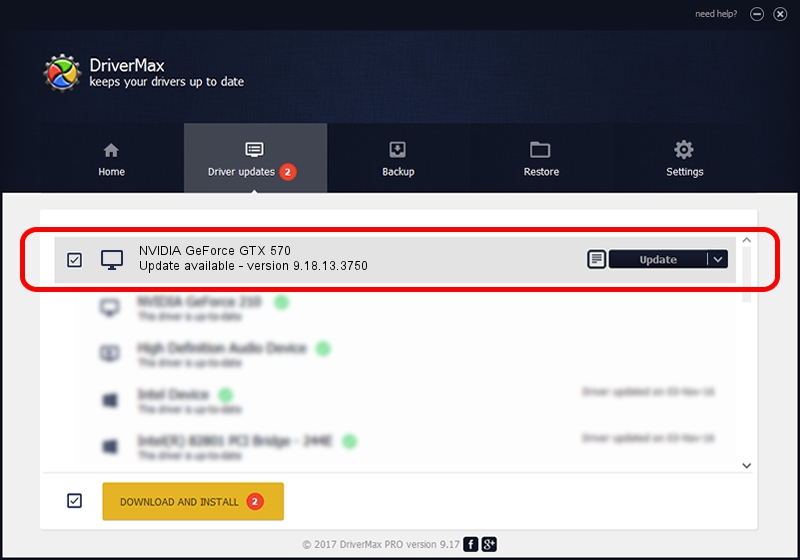Advertising seems to be blocked by your browser.
The ads help us provide this software and web site to you for free.
Please support our project by allowing our site to show ads.
Home /
Manufacturers /
NVIDIA /
NVIDIA GeForce GTX 570 /
PCI/VEN_10DE&DEV_1086 /
9.18.13.3750 Mar 27, 2014
NVIDIA NVIDIA GeForce GTX 570 - two ways of downloading and installing the driver
NVIDIA GeForce GTX 570 is a Display Adapters device. The developer of this driver was NVIDIA. In order to make sure you are downloading the exact right driver the hardware id is PCI/VEN_10DE&DEV_1086.
1. NVIDIA NVIDIA GeForce GTX 570 driver - how to install it manually
- Download the driver setup file for NVIDIA NVIDIA GeForce GTX 570 driver from the location below. This download link is for the driver version 9.18.13.3750 released on 2014-03-27.
- Start the driver installation file from a Windows account with the highest privileges (rights). If your User Access Control (UAC) is started then you will have to confirm the installation of the driver and run the setup with administrative rights.
- Go through the driver setup wizard, which should be pretty easy to follow. The driver setup wizard will scan your PC for compatible devices and will install the driver.
- Shutdown and restart your PC and enjoy the fresh driver, as you can see it was quite smple.
This driver received an average rating of 3.1 stars out of 73799 votes.
2. How to install NVIDIA NVIDIA GeForce GTX 570 driver using DriverMax
The advantage of using DriverMax is that it will install the driver for you in just a few seconds and it will keep each driver up to date, not just this one. How can you install a driver using DriverMax? Let's follow a few steps!
- Start DriverMax and push on the yellow button named ~SCAN FOR DRIVER UPDATES NOW~. Wait for DriverMax to analyze each driver on your PC.
- Take a look at the list of detected driver updates. Scroll the list down until you locate the NVIDIA NVIDIA GeForce GTX 570 driver. Click on Update.
- Enjoy using the updated driver! :)

Aug 15 2016 1:05AM / Written by Dan Armano for DriverMax
follow @danarm