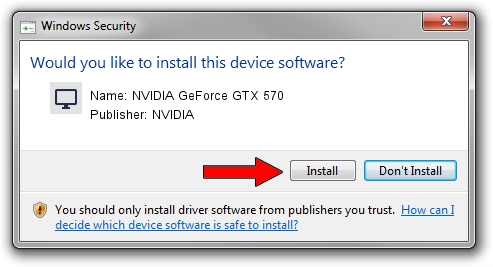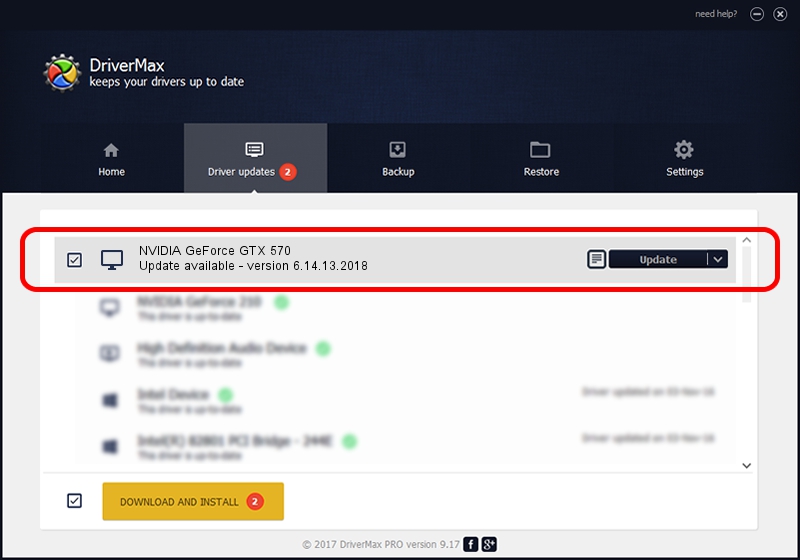Advertising seems to be blocked by your browser.
The ads help us provide this software and web site to you for free.
Please support our project by allowing our site to show ads.
Home /
Manufacturers /
NVIDIA /
NVIDIA GeForce GTX 570 /
PCI/VEN_10DE&DEV_1086 /
6.14.13.2018 May 12, 2013
NVIDIA NVIDIA GeForce GTX 570 how to download and install the driver
NVIDIA GeForce GTX 570 is a Display Adapters hardware device. This driver was developed by NVIDIA. In order to make sure you are downloading the exact right driver the hardware id is PCI/VEN_10DE&DEV_1086.
1. Install NVIDIA NVIDIA GeForce GTX 570 driver manually
- Download the driver setup file for NVIDIA NVIDIA GeForce GTX 570 driver from the location below. This download link is for the driver version 6.14.13.2018 released on 2013-05-12.
- Run the driver setup file from a Windows account with the highest privileges (rights). If your UAC (User Access Control) is started then you will have to confirm the installation of the driver and run the setup with administrative rights.
- Go through the driver installation wizard, which should be quite easy to follow. The driver installation wizard will analyze your PC for compatible devices and will install the driver.
- Restart your computer and enjoy the updated driver, as you can see it was quite smple.
This driver was rated with an average of 3.8 stars by 9556 users.
2. Installing the NVIDIA NVIDIA GeForce GTX 570 driver using DriverMax: the easy way
The advantage of using DriverMax is that it will setup the driver for you in the easiest possible way and it will keep each driver up to date. How can you install a driver with DriverMax? Let's follow a few steps!
- Start DriverMax and click on the yellow button named ~SCAN FOR DRIVER UPDATES NOW~. Wait for DriverMax to analyze each driver on your PC.
- Take a look at the list of detected driver updates. Scroll the list down until you locate the NVIDIA NVIDIA GeForce GTX 570 driver. Click the Update button.
- Finished installing the driver!

Aug 14 2016 11:34AM / Written by Daniel Statescu for DriverMax
follow @DanielStatescu