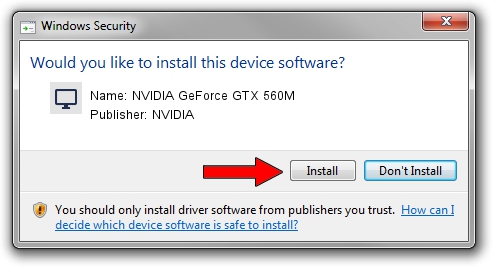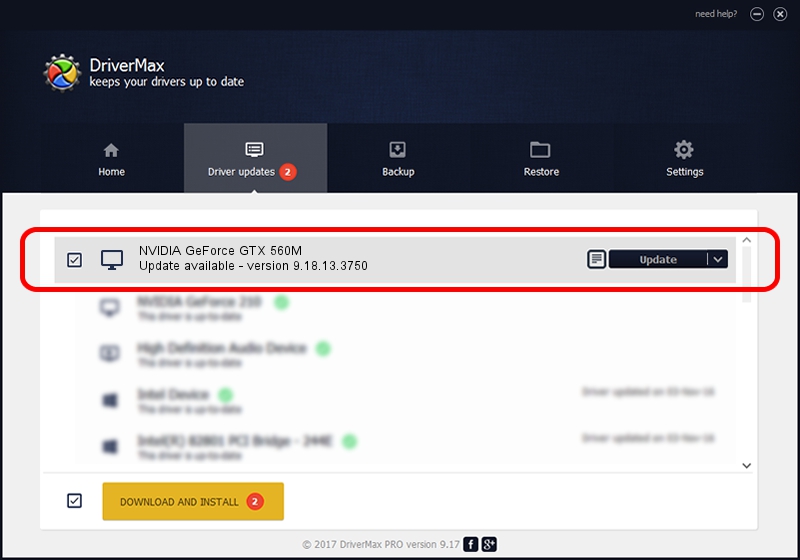Advertising seems to be blocked by your browser.
The ads help us provide this software and web site to you for free.
Please support our project by allowing our site to show ads.
Home /
Manufacturers /
NVIDIA /
NVIDIA GeForce GTX 560M /
PCI/VEN_10DE&DEV_1251&SUBSYS_FC051179 /
9.18.13.3750 Mar 27, 2014
Download and install NVIDIA NVIDIA GeForce GTX 560M driver
NVIDIA GeForce GTX 560M is a Display Adapters hardware device. This driver was developed by NVIDIA. The hardware id of this driver is PCI/VEN_10DE&DEV_1251&SUBSYS_FC051179; this string has to match your hardware.
1. Manually install NVIDIA NVIDIA GeForce GTX 560M driver
- You can download from the link below the driver setup file for the NVIDIA NVIDIA GeForce GTX 560M driver. The archive contains version 9.18.13.3750 released on 2014-03-27 of the driver.
- Start the driver installer file from a user account with administrative rights. If your UAC (User Access Control) is started please confirm the installation of the driver and run the setup with administrative rights.
- Follow the driver installation wizard, which will guide you; it should be quite easy to follow. The driver installation wizard will scan your computer and will install the right driver.
- When the operation finishes restart your PC in order to use the updated driver. It is as simple as that to install a Windows driver!
This driver received an average rating of 3 stars out of 63397 votes.
2. Installing the NVIDIA NVIDIA GeForce GTX 560M driver using DriverMax: the easy way
The most important advantage of using DriverMax is that it will setup the driver for you in the easiest possible way and it will keep each driver up to date. How can you install a driver using DriverMax? Let's see!
- Open DriverMax and click on the yellow button that says ~SCAN FOR DRIVER UPDATES NOW~. Wait for DriverMax to scan and analyze each driver on your PC.
- Take a look at the list of driver updates. Scroll the list down until you find the NVIDIA NVIDIA GeForce GTX 560M driver. Click the Update button.
- Finished installing the driver!

Aug 11 2016 10:55AM / Written by Dan Armano for DriverMax
follow @danarm