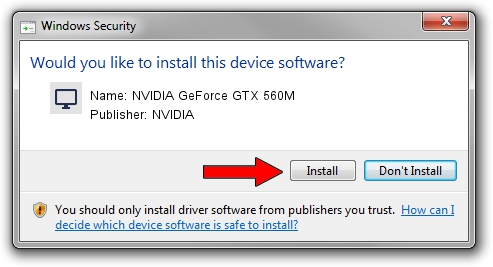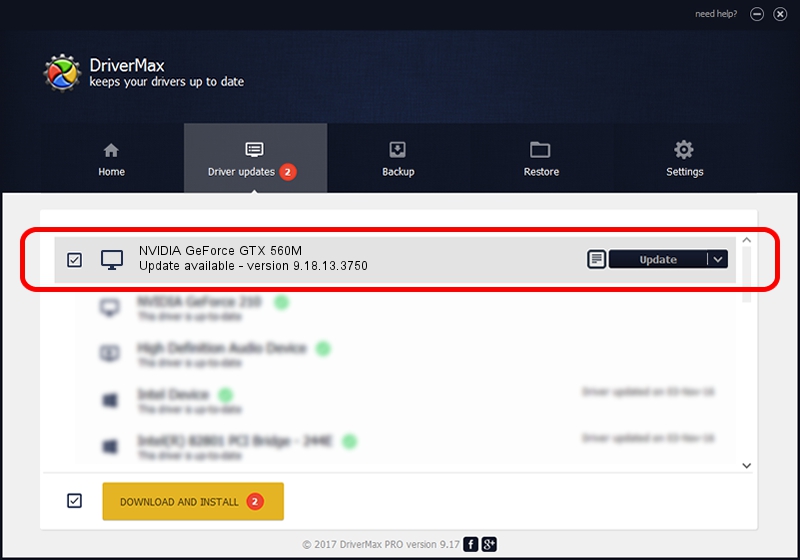Advertising seems to be blocked by your browser.
The ads help us provide this software and web site to you for free.
Please support our project by allowing our site to show ads.
Home /
Manufacturers /
NVIDIA /
NVIDIA GeForce GTX 560M /
PCI/VEN_10DE&DEV_1251&SUBSYS_FC011179 /
9.18.13.3750 Mar 27, 2014
NVIDIA NVIDIA GeForce GTX 560M - two ways of downloading and installing the driver
NVIDIA GeForce GTX 560M is a Display Adapters device. This Windows driver was developed by NVIDIA. PCI/VEN_10DE&DEV_1251&SUBSYS_FC011179 is the matching hardware id of this device.
1. NVIDIA NVIDIA GeForce GTX 560M - install the driver manually
- Download the driver setup file for NVIDIA NVIDIA GeForce GTX 560M driver from the location below. This is the download link for the driver version 9.18.13.3750 released on 2014-03-27.
- Run the driver installation file from a Windows account with administrative rights. If your UAC (User Access Control) is running then you will have to accept of the driver and run the setup with administrative rights.
- Follow the driver installation wizard, which should be pretty straightforward. The driver installation wizard will analyze your PC for compatible devices and will install the driver.
- Restart your computer and enjoy the fresh driver, as you can see it was quite smple.
This driver was installed by many users and received an average rating of 3 stars out of 63310 votes.
2. Using DriverMax to install NVIDIA NVIDIA GeForce GTX 560M driver
The most important advantage of using DriverMax is that it will setup the driver for you in the easiest possible way and it will keep each driver up to date, not just this one. How easy can you install a driver using DriverMax? Let's follow a few steps!
- Start DriverMax and click on the yellow button named ~SCAN FOR DRIVER UPDATES NOW~. Wait for DriverMax to scan and analyze each driver on your PC.
- Take a look at the list of detected driver updates. Scroll the list down until you find the NVIDIA NVIDIA GeForce GTX 560M driver. Click the Update button.
- Finished installing the driver!

Aug 11 2016 10:56AM / Written by Daniel Statescu for DriverMax
follow @DanielStatescu