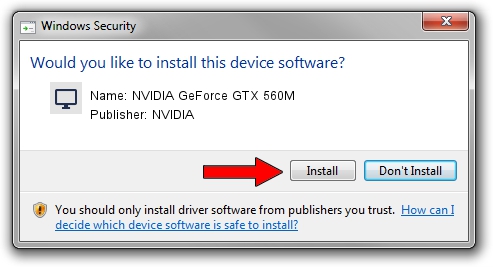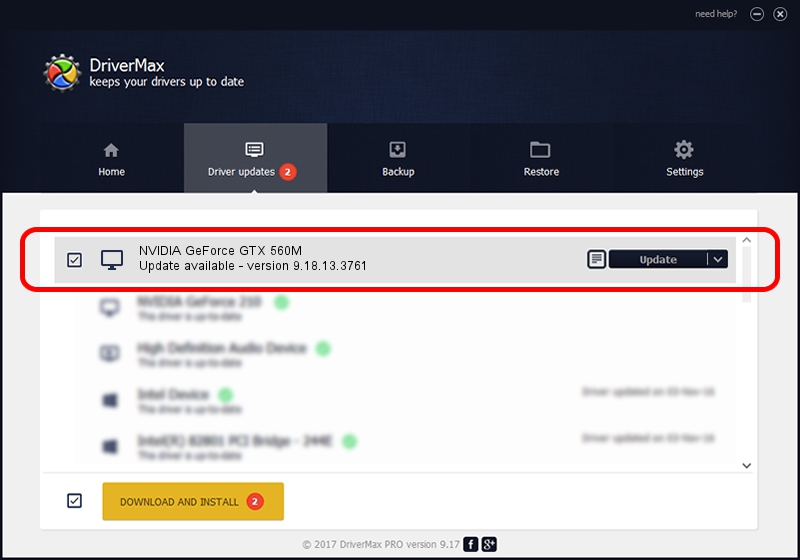Advertising seems to be blocked by your browser.
The ads help us provide this software and web site to you for free.
Please support our project by allowing our site to show ads.
Home /
Manufacturers /
NVIDIA /
NVIDIA GeForce GTX 560M /
PCI/VEN_10DE&DEV_1251&SUBSYS_FC001179 /
9.18.13.3761 Apr 11, 2014
NVIDIA NVIDIA GeForce GTX 560M - two ways of downloading and installing the driver
NVIDIA GeForce GTX 560M is a Display Adapters hardware device. The Windows version of this driver was developed by NVIDIA. The hardware id of this driver is PCI/VEN_10DE&DEV_1251&SUBSYS_FC001179; this string has to match your hardware.
1. How to manually install NVIDIA NVIDIA GeForce GTX 560M driver
- Download the driver setup file for NVIDIA NVIDIA GeForce GTX 560M driver from the link below. This is the download link for the driver version 9.18.13.3761 dated 2014-04-11.
- Run the driver installation file from a Windows account with administrative rights. If your UAC (User Access Control) is running then you will have to accept of the driver and run the setup with administrative rights.
- Go through the driver setup wizard, which should be quite straightforward. The driver setup wizard will analyze your PC for compatible devices and will install the driver.
- Shutdown and restart your PC and enjoy the new driver, as you can see it was quite smple.
This driver was installed by many users and received an average rating of 3.2 stars out of 9797 votes.
2. The easy way: using DriverMax to install NVIDIA NVIDIA GeForce GTX 560M driver
The advantage of using DriverMax is that it will install the driver for you in the easiest possible way and it will keep each driver up to date, not just this one. How easy can you install a driver with DriverMax? Let's see!
- Open DriverMax and press on the yellow button that says ~SCAN FOR DRIVER UPDATES NOW~. Wait for DriverMax to analyze each driver on your computer.
- Take a look at the list of detected driver updates. Scroll the list down until you locate the NVIDIA NVIDIA GeForce GTX 560M driver. Click on Update.
- Finished installing the driver!

Aug 8 2016 2:16AM / Written by Andreea Kartman for DriverMax
follow @DeeaKartman