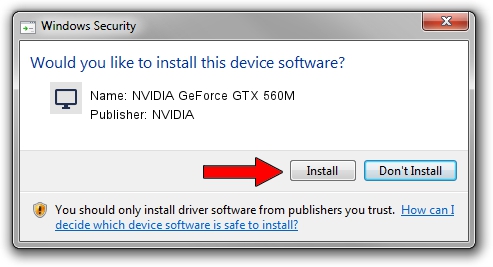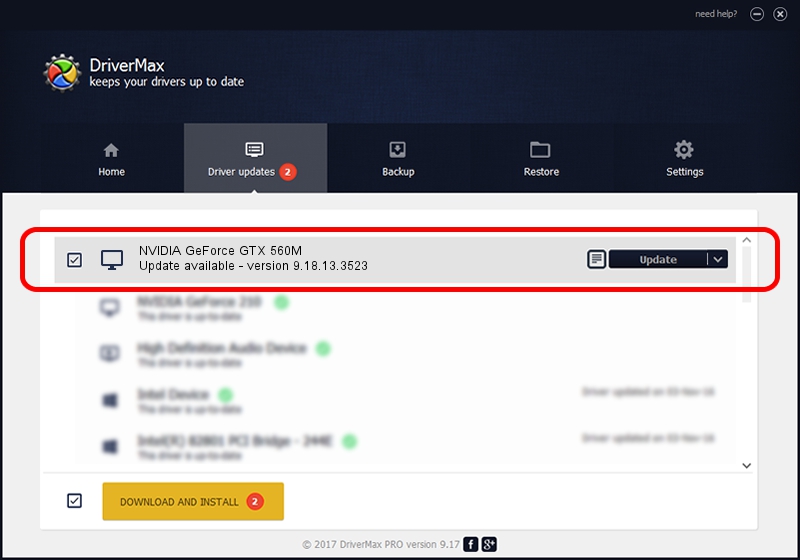Advertising seems to be blocked by your browser.
The ads help us provide this software and web site to you for free.
Please support our project by allowing our site to show ads.
Home /
Manufacturers /
NVIDIA /
NVIDIA GeForce GTX 560M /
PCI/VEN_10DE&DEV_1251&SUBSYS_84BA1043 /
9.18.13.3523 Mar 04, 2014
Driver for NVIDIA NVIDIA GeForce GTX 560M - downloading and installing it
NVIDIA GeForce GTX 560M is a Display Adapters device. This Windows driver was developed by NVIDIA. The hardware id of this driver is PCI/VEN_10DE&DEV_1251&SUBSYS_84BA1043; this string has to match your hardware.
1. NVIDIA NVIDIA GeForce GTX 560M driver - how to install it manually
- Download the driver setup file for NVIDIA NVIDIA GeForce GTX 560M driver from the location below. This download link is for the driver version 9.18.13.3523 released on 2014-03-04.
- Start the driver installation file from a Windows account with the highest privileges (rights). If your User Access Control Service (UAC) is enabled then you will have to accept of the driver and run the setup with administrative rights.
- Go through the driver installation wizard, which should be pretty easy to follow. The driver installation wizard will analyze your PC for compatible devices and will install the driver.
- Restart your computer and enjoy the fresh driver, as you can see it was quite smple.
This driver was installed by many users and received an average rating of 3 stars out of 75108 votes.
2. Using DriverMax to install NVIDIA NVIDIA GeForce GTX 560M driver
The most important advantage of using DriverMax is that it will setup the driver for you in just a few seconds and it will keep each driver up to date. How easy can you install a driver with DriverMax? Let's see!
- Open DriverMax and push on the yellow button named ~SCAN FOR DRIVER UPDATES NOW~. Wait for DriverMax to scan and analyze each driver on your PC.
- Take a look at the list of available driver updates. Scroll the list down until you locate the NVIDIA NVIDIA GeForce GTX 560M driver. Click on Update.
- That's all, the driver is now installed!