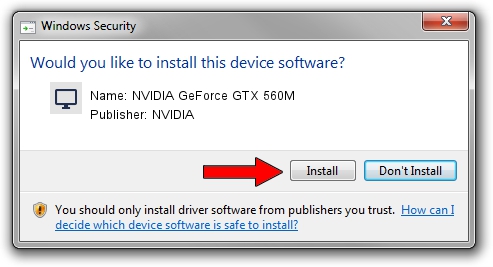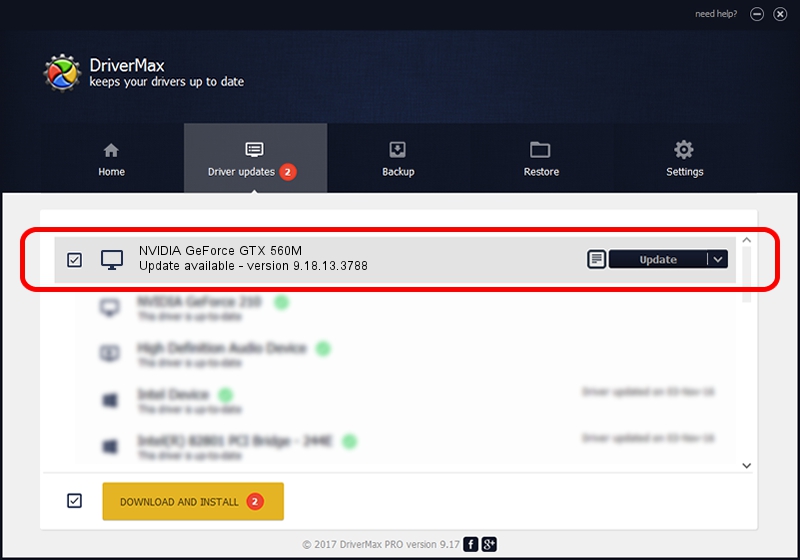Advertising seems to be blocked by your browser.
The ads help us provide this software and web site to you for free.
Please support our project by allowing our site to show ads.
Home /
Manufacturers /
NVIDIA /
NVIDIA GeForce GTX 560M /
PCI/VEN_10DE&DEV_1251&SUBSYS_51021558 /
9.18.13.3788 May 19, 2014
NVIDIA NVIDIA GeForce GTX 560M driver download and installation
NVIDIA GeForce GTX 560M is a Display Adapters device. This Windows driver was developed by NVIDIA. In order to make sure you are downloading the exact right driver the hardware id is PCI/VEN_10DE&DEV_1251&SUBSYS_51021558.
1. Manually install NVIDIA NVIDIA GeForce GTX 560M driver
- You can download from the link below the driver installer file for the NVIDIA NVIDIA GeForce GTX 560M driver. The archive contains version 9.18.13.3788 released on 2014-05-19 of the driver.
- Run the driver installer file from a user account with administrative rights. If your User Access Control Service (UAC) is started please confirm the installation of the driver and run the setup with administrative rights.
- Go through the driver installation wizard, which will guide you; it should be quite easy to follow. The driver installation wizard will analyze your computer and will install the right driver.
- When the operation finishes restart your PC in order to use the updated driver. As you can see it was quite smple to install a Windows driver!
Driver rating 3.4 stars out of 57382 votes.
2. How to use DriverMax to install NVIDIA NVIDIA GeForce GTX 560M driver
The advantage of using DriverMax is that it will setup the driver for you in the easiest possible way and it will keep each driver up to date. How easy can you install a driver with DriverMax? Let's take a look!
- Open DriverMax and push on the yellow button that says ~SCAN FOR DRIVER UPDATES NOW~. Wait for DriverMax to analyze each driver on your computer.
- Take a look at the list of detected driver updates. Search the list until you locate the NVIDIA NVIDIA GeForce GTX 560M driver. Click the Update button.
- Finished installing the driver!

Jul 1 2016 5:56PM / Written by Daniel Statescu for DriverMax
follow @DanielStatescu