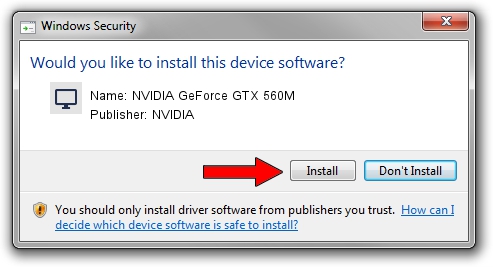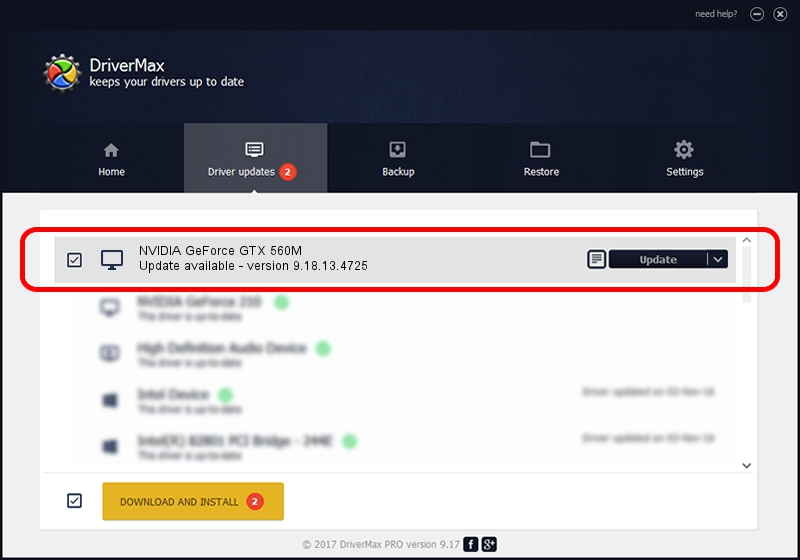Advertising seems to be blocked by your browser.
The ads help us provide this software and web site to you for free.
Please support our project by allowing our site to show ads.
Home /
Manufacturers /
NVIDIA /
NVIDIA GeForce GTX 560M /
PCI/VEN_10DE&DEV_1251&SUBSYS_21001043 /
9.18.13.4725 Jan 09, 2015
Download and install NVIDIA NVIDIA GeForce GTX 560M driver
NVIDIA GeForce GTX 560M is a Display Adapters hardware device. This Windows driver was developed by NVIDIA. The hardware id of this driver is PCI/VEN_10DE&DEV_1251&SUBSYS_21001043.
1. NVIDIA NVIDIA GeForce GTX 560M driver - how to install it manually
- You can download from the link below the driver installer file for the NVIDIA NVIDIA GeForce GTX 560M driver. The archive contains version 9.18.13.4725 released on 2015-01-09 of the driver.
- Run the driver installer file from a user account with the highest privileges (rights). If your UAC (User Access Control) is started please accept of the driver and run the setup with administrative rights.
- Go through the driver installation wizard, which will guide you; it should be pretty easy to follow. The driver installation wizard will scan your computer and will install the right driver.
- When the operation finishes shutdown and restart your computer in order to use the updated driver. It is as simple as that to install a Windows driver!
This driver was installed by many users and received an average rating of 3.4 stars out of 45055 votes.
2. How to use DriverMax to install NVIDIA NVIDIA GeForce GTX 560M driver
The advantage of using DriverMax is that it will setup the driver for you in just a few seconds and it will keep each driver up to date, not just this one. How easy can you install a driver with DriverMax? Let's see!
- Open DriverMax and press on the yellow button named ~SCAN FOR DRIVER UPDATES NOW~. Wait for DriverMax to analyze each driver on your computer.
- Take a look at the list of detected driver updates. Scroll the list down until you locate the NVIDIA NVIDIA GeForce GTX 560M driver. Click the Update button.
- That's it, you installed your first driver!

Jun 20 2016 12:48PM / Written by Dan Armano for DriverMax
follow @danarm