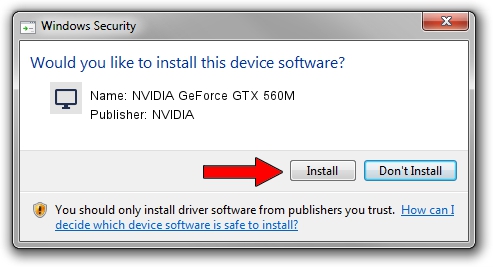Advertising seems to be blocked by your browser.
The ads help us provide this software and web site to you for free.
Please support our project by allowing our site to show ads.
Home /
Manufacturers /
NVIDIA /
NVIDIA GeForce GTX 560M /
PCI/VEN_10DE&DEV_1251&SUBSYS_21001043 /
9.18.13.3467 Jan 15, 2014
NVIDIA NVIDIA GeForce GTX 560M how to download and install the driver
NVIDIA GeForce GTX 560M is a Display Adapters device. The Windows version of this driver was developed by NVIDIA. PCI/VEN_10DE&DEV_1251&SUBSYS_21001043 is the matching hardware id of this device.
1. Install NVIDIA NVIDIA GeForce GTX 560M driver manually
- You can download from the link below the driver setup file for the NVIDIA NVIDIA GeForce GTX 560M driver. The archive contains version 9.18.13.3467 released on 2014-01-15 of the driver.
- Run the driver installer file from a user account with the highest privileges (rights). If your User Access Control (UAC) is running please confirm the installation of the driver and run the setup with administrative rights.
- Follow the driver setup wizard, which will guide you; it should be pretty easy to follow. The driver setup wizard will scan your computer and will install the right driver.
- When the operation finishes restart your computer in order to use the updated driver. It is as simple as that to install a Windows driver!
Driver rating 3.4 stars out of 40786 votes.
2. Installing the NVIDIA NVIDIA GeForce GTX 560M driver using DriverMax: the easy way
The advantage of using DriverMax is that it will install the driver for you in just a few seconds and it will keep each driver up to date, not just this one. How can you install a driver with DriverMax? Let's take a look!
- Open DriverMax and press on the yellow button named ~SCAN FOR DRIVER UPDATES NOW~. Wait for DriverMax to scan and analyze each driver on your computer.
- Take a look at the list of detected driver updates. Scroll the list down until you find the NVIDIA NVIDIA GeForce GTX 560M driver. Click on Update.
- Finished installing the driver!

Aug 13 2016 4:56AM / Written by Dan Armano for DriverMax
follow @danarm