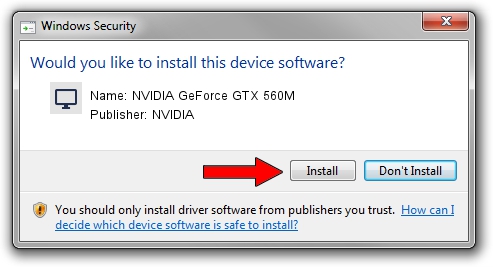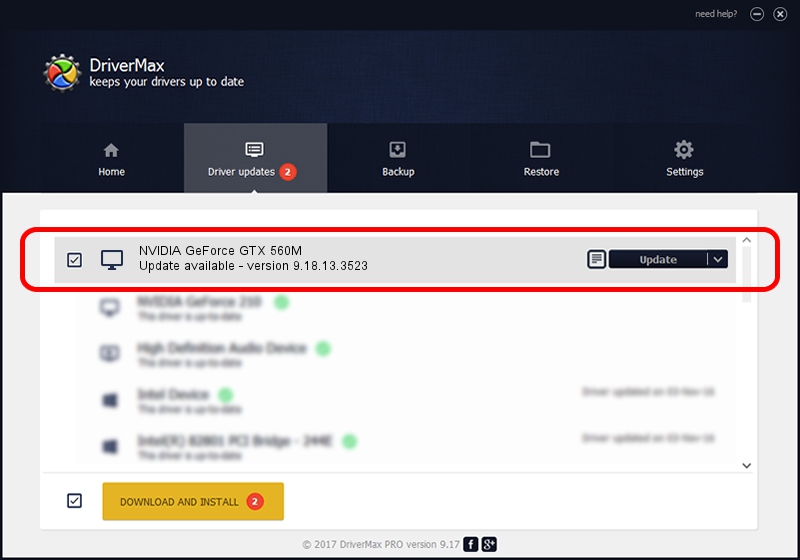Advertising seems to be blocked by your browser.
The ads help us provide this software and web site to you for free.
Please support our project by allowing our site to show ads.
Home /
Manufacturers /
NVIDIA /
NVIDIA GeForce GTX 560M /
PCI/VEN_10DE&DEV_1251&SUBSYS_204A1043 /
9.18.13.3523 Mar 04, 2014
NVIDIA NVIDIA GeForce GTX 560M - two ways of downloading and installing the driver
NVIDIA GeForce GTX 560M is a Display Adapters hardware device. The Windows version of this driver was developed by NVIDIA. In order to make sure you are downloading the exact right driver the hardware id is PCI/VEN_10DE&DEV_1251&SUBSYS_204A1043.
1. Install NVIDIA NVIDIA GeForce GTX 560M driver manually
- You can download from the link below the driver installer file for the NVIDIA NVIDIA GeForce GTX 560M driver. The archive contains version 9.18.13.3523 dated 2014-03-04 of the driver.
- Start the driver installer file from a user account with administrative rights. If your UAC (User Access Control) is started please confirm the installation of the driver and run the setup with administrative rights.
- Go through the driver setup wizard, which will guide you; it should be pretty easy to follow. The driver setup wizard will scan your PC and will install the right driver.
- When the operation finishes shutdown and restart your computer in order to use the updated driver. As you can see it was quite smple to install a Windows driver!
This driver was rated with an average of 3.5 stars by 64400 users.
2. How to use DriverMax to install NVIDIA NVIDIA GeForce GTX 560M driver
The advantage of using DriverMax is that it will install the driver for you in just a few seconds and it will keep each driver up to date. How can you install a driver using DriverMax? Let's follow a few steps!
- Open DriverMax and click on the yellow button named ~SCAN FOR DRIVER UPDATES NOW~. Wait for DriverMax to analyze each driver on your computer.
- Take a look at the list of driver updates. Scroll the list down until you find the NVIDIA NVIDIA GeForce GTX 560M driver. Click on Update.
- That's it, you installed your first driver!

Jul 18 2016 6:49PM / Written by Dan Armano for DriverMax
follow @danarm