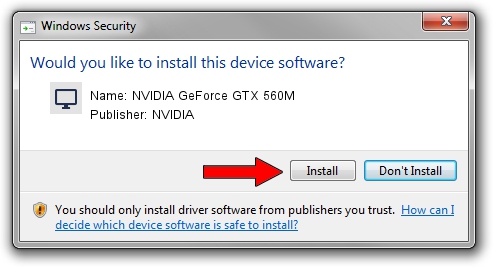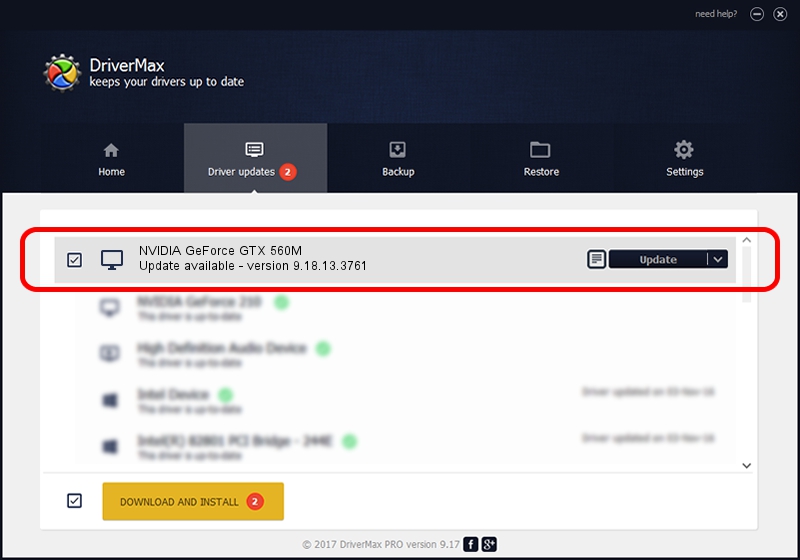Advertising seems to be blocked by your browser.
The ads help us provide this software and web site to you for free.
Please support our project by allowing our site to show ads.
Home /
Manufacturers /
NVIDIA /
NVIDIA GeForce GTX 560M /
PCI/VEN_10DE&DEV_1251&SUBSYS_13B71043 /
9.18.13.3761 Apr 11, 2014
NVIDIA NVIDIA GeForce GTX 560M how to download and install the driver
NVIDIA GeForce GTX 560M is a Display Adapters hardware device. This Windows driver was developed by NVIDIA. PCI/VEN_10DE&DEV_1251&SUBSYS_13B71043 is the matching hardware id of this device.
1. How to manually install NVIDIA NVIDIA GeForce GTX 560M driver
- You can download from the link below the driver installer file for the NVIDIA NVIDIA GeForce GTX 560M driver. The archive contains version 9.18.13.3761 released on 2014-04-11 of the driver.
- Run the driver installer file from a user account with the highest privileges (rights). If your UAC (User Access Control) is started please accept of the driver and run the setup with administrative rights.
- Follow the driver installation wizard, which will guide you; it should be pretty easy to follow. The driver installation wizard will scan your computer and will install the right driver.
- When the operation finishes shutdown and restart your PC in order to use the updated driver. As you can see it was quite smple to install a Windows driver!
This driver was installed by many users and received an average rating of 3.4 stars out of 17819 votes.
2. Using DriverMax to install NVIDIA NVIDIA GeForce GTX 560M driver
The most important advantage of using DriverMax is that it will install the driver for you in the easiest possible way and it will keep each driver up to date. How can you install a driver with DriverMax? Let's take a look!
- Start DriverMax and push on the yellow button named ~SCAN FOR DRIVER UPDATES NOW~. Wait for DriverMax to analyze each driver on your PC.
- Take a look at the list of driver updates. Scroll the list down until you find the NVIDIA NVIDIA GeForce GTX 560M driver. Click the Update button.
- Finished installing the driver!

Aug 6 2016 12:47AM / Written by Dan Armano for DriverMax
follow @danarm