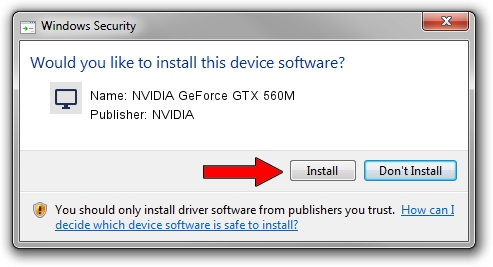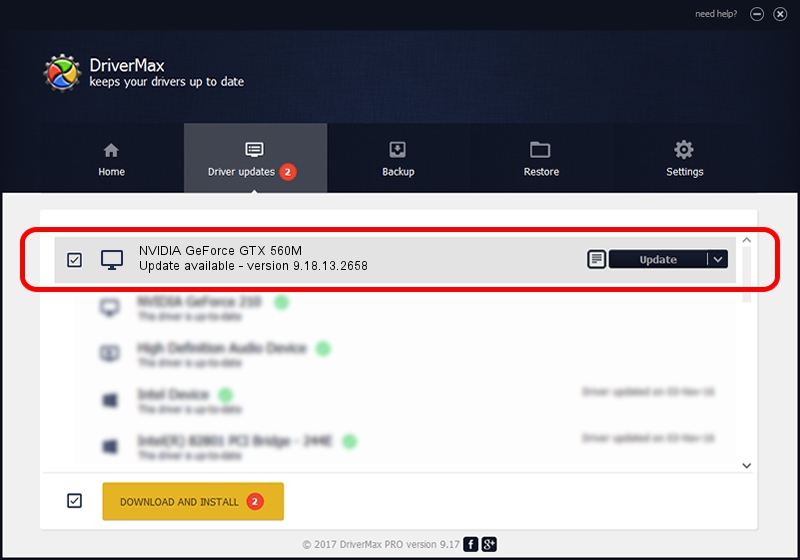Advertising seems to be blocked by your browser.
The ads help us provide this software and web site to you for free.
Please support our project by allowing our site to show ads.
Home /
Manufacturers /
NVIDIA /
NVIDIA GeForce GTX 560M /
PCI/VEN_10DE&DEV_1251&SUBSYS_04BA1028 /
9.18.13.2658 Aug 09, 2013
NVIDIA NVIDIA GeForce GTX 560M - two ways of downloading and installing the driver
NVIDIA GeForce GTX 560M is a Display Adapters hardware device. This driver was developed by NVIDIA. The hardware id of this driver is PCI/VEN_10DE&DEV_1251&SUBSYS_04BA1028; this string has to match your hardware.
1. How to manually install NVIDIA NVIDIA GeForce GTX 560M driver
- Download the setup file for NVIDIA NVIDIA GeForce GTX 560M driver from the location below. This download link is for the driver version 9.18.13.2658 released on 2013-08-09.
- Start the driver installation file from a Windows account with the highest privileges (rights). If your UAC (User Access Control) is enabled then you will have to confirm the installation of the driver and run the setup with administrative rights.
- Go through the driver setup wizard, which should be pretty easy to follow. The driver setup wizard will analyze your PC for compatible devices and will install the driver.
- Shutdown and restart your PC and enjoy the fresh driver, it is as simple as that.
This driver received an average rating of 3 stars out of 3664 votes.
2. How to install NVIDIA NVIDIA GeForce GTX 560M driver using DriverMax
The most important advantage of using DriverMax is that it will setup the driver for you in just a few seconds and it will keep each driver up to date, not just this one. How easy can you install a driver with DriverMax? Let's take a look!
- Open DriverMax and click on the yellow button that says ~SCAN FOR DRIVER UPDATES NOW~. Wait for DriverMax to scan and analyze each driver on your PC.
- Take a look at the list of driver updates. Scroll the list down until you locate the NVIDIA NVIDIA GeForce GTX 560M driver. Click on Update.
- That's all, the driver is now installed!

Jul 24 2016 2:09AM / Written by Dan Armano for DriverMax
follow @danarm