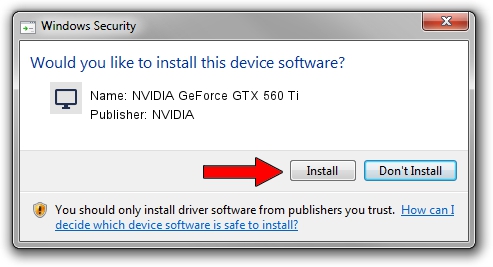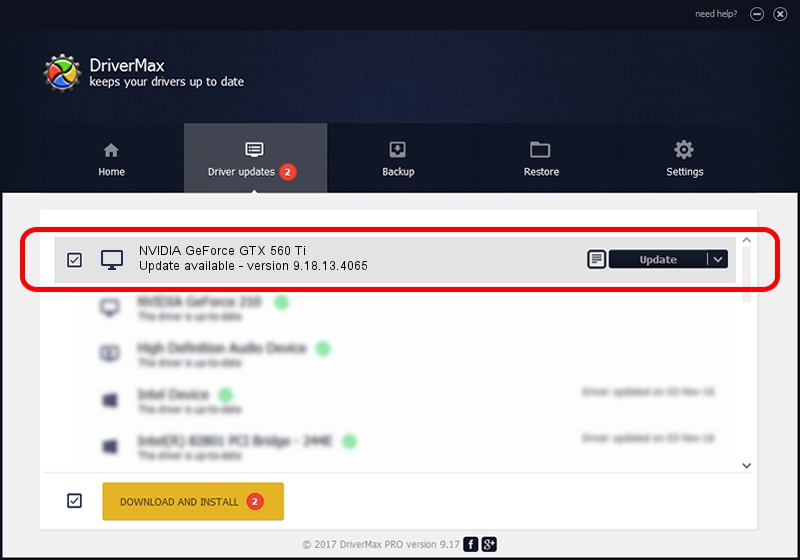Advertising seems to be blocked by your browser.
The ads help us provide this software and web site to you for free.
Please support our project by allowing our site to show ads.
Home /
Manufacturers /
NVIDIA /
NVIDIA GeForce GTX 560 Ti /
PCI/VEN_10DE&DEV_1200 /
9.18.13.4065 Aug 04, 2014
NVIDIA NVIDIA GeForce GTX 560 Ti how to download and install the driver
NVIDIA GeForce GTX 560 Ti is a Display Adapters device. This driver was developed by NVIDIA. In order to make sure you are downloading the exact right driver the hardware id is PCI/VEN_10DE&DEV_1200.
1. NVIDIA NVIDIA GeForce GTX 560 Ti driver - how to install it manually
- You can download from the link below the driver installer file for the NVIDIA NVIDIA GeForce GTX 560 Ti driver. The archive contains version 9.18.13.4065 released on 2014-08-04 of the driver.
- Start the driver installer file from a user account with the highest privileges (rights). If your User Access Control (UAC) is enabled please confirm the installation of the driver and run the setup with administrative rights.
- Go through the driver setup wizard, which will guide you; it should be pretty easy to follow. The driver setup wizard will scan your computer and will install the right driver.
- When the operation finishes restart your computer in order to use the updated driver. It is as simple as that to install a Windows driver!
This driver was rated with an average of 3.6 stars by 88528 users.
2. Using DriverMax to install NVIDIA NVIDIA GeForce GTX 560 Ti driver
The most important advantage of using DriverMax is that it will install the driver for you in just a few seconds and it will keep each driver up to date. How easy can you install a driver with DriverMax? Let's follow a few steps!
- Open DriverMax and push on the yellow button that says ~SCAN FOR DRIVER UPDATES NOW~. Wait for DriverMax to scan and analyze each driver on your computer.
- Take a look at the list of available driver updates. Scroll the list down until you find the NVIDIA NVIDIA GeForce GTX 560 Ti driver. Click on Update.
- Finished installing the driver!

Jun 24 2016 2:02AM / Written by Andreea Kartman for DriverMax
follow @DeeaKartman