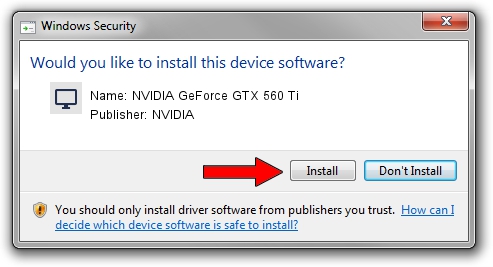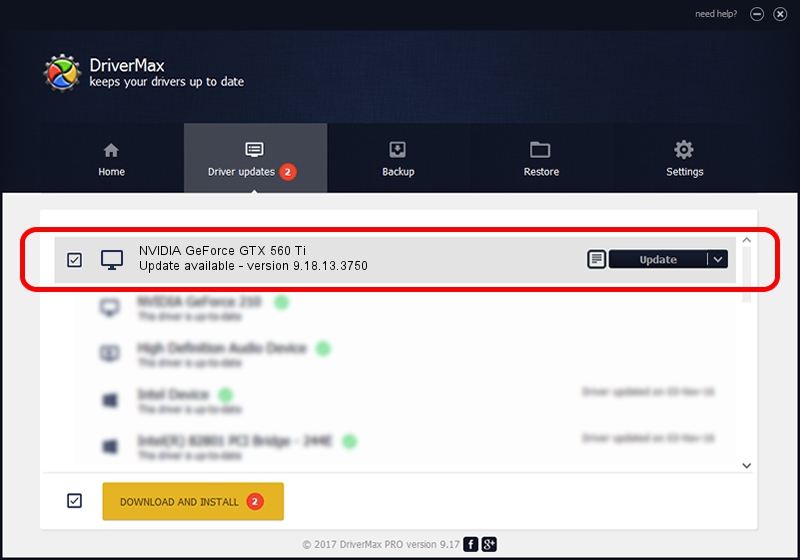Advertising seems to be blocked by your browser.
The ads help us provide this software and web site to you for free.
Please support our project by allowing our site to show ads.
Home /
Manufacturers /
NVIDIA /
NVIDIA GeForce GTX 560 Ti /
PCI/VEN_10DE&DEV_1082&SUBSYS_5207174B /
9.18.13.3750 Mar 27, 2014
NVIDIA NVIDIA GeForce GTX 560 Ti driver download and installation
NVIDIA GeForce GTX 560 Ti is a Display Adapters hardware device. This driver was developed by NVIDIA. PCI/VEN_10DE&DEV_1082&SUBSYS_5207174B is the matching hardware id of this device.
1. Install NVIDIA NVIDIA GeForce GTX 560 Ti driver manually
- Download the driver setup file for NVIDIA NVIDIA GeForce GTX 560 Ti driver from the link below. This download link is for the driver version 9.18.13.3750 dated 2014-03-27.
- Start the driver installation file from a Windows account with administrative rights. If your User Access Control Service (UAC) is running then you will have to accept of the driver and run the setup with administrative rights.
- Follow the driver installation wizard, which should be quite easy to follow. The driver installation wizard will analyze your PC for compatible devices and will install the driver.
- Shutdown and restart your PC and enjoy the fresh driver, as you can see it was quite smple.
This driver was installed by many users and received an average rating of 3.5 stars out of 86162 votes.
2. How to install NVIDIA NVIDIA GeForce GTX 560 Ti driver using DriverMax
The most important advantage of using DriverMax is that it will setup the driver for you in the easiest possible way and it will keep each driver up to date, not just this one. How can you install a driver using DriverMax? Let's follow a few steps!
- Open DriverMax and press on the yellow button named ~SCAN FOR DRIVER UPDATES NOW~. Wait for DriverMax to scan and analyze each driver on your computer.
- Take a look at the list of detected driver updates. Scroll the list down until you locate the NVIDIA NVIDIA GeForce GTX 560 Ti driver. Click on Update.
- Finished installing the driver!

Jul 10 2016 5:06AM / Written by Dan Armano for DriverMax
follow @danarm