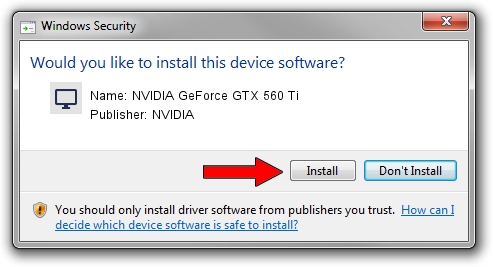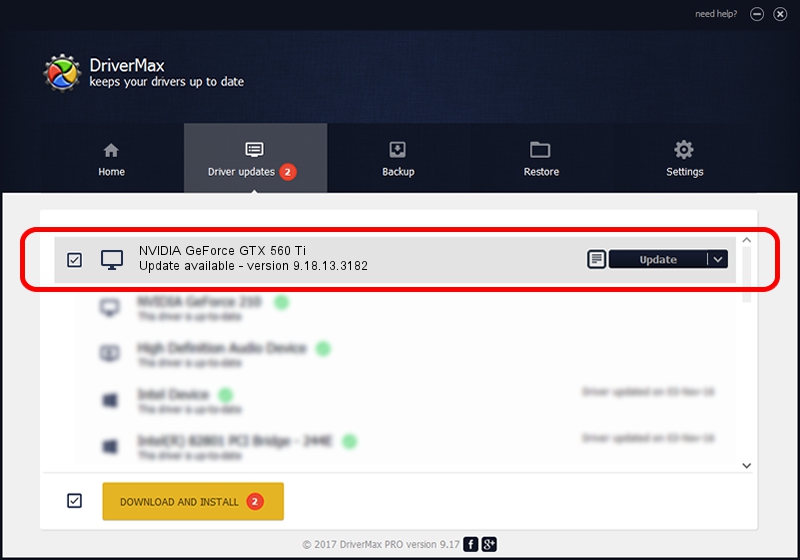Advertising seems to be blocked by your browser.
The ads help us provide this software and web site to you for free.
Please support our project by allowing our site to show ads.
Home /
Manufacturers /
NVIDIA /
NVIDIA GeForce GTX 560 Ti /
PCI/VEN_10DE&DEV_1082&SUBSYS_087310DE /
9.18.13.3182 Nov 11, 2013
NVIDIA NVIDIA GeForce GTX 560 Ti how to download and install the driver
NVIDIA GeForce GTX 560 Ti is a Display Adapters device. The developer of this driver was NVIDIA. PCI/VEN_10DE&DEV_1082&SUBSYS_087310DE is the matching hardware id of this device.
1. How to manually install NVIDIA NVIDIA GeForce GTX 560 Ti driver
- You can download from the link below the driver installer file for the NVIDIA NVIDIA GeForce GTX 560 Ti driver. The archive contains version 9.18.13.3182 dated 2013-11-11 of the driver.
- Run the driver installer file from a user account with administrative rights. If your User Access Control Service (UAC) is running please accept of the driver and run the setup with administrative rights.
- Follow the driver installation wizard, which will guide you; it should be quite easy to follow. The driver installation wizard will scan your computer and will install the right driver.
- When the operation finishes restart your PC in order to use the updated driver. As you can see it was quite smple to install a Windows driver!
This driver was installed by many users and received an average rating of 3.9 stars out of 44913 votes.
2. How to use DriverMax to install NVIDIA NVIDIA GeForce GTX 560 Ti driver
The advantage of using DriverMax is that it will setup the driver for you in just a few seconds and it will keep each driver up to date, not just this one. How can you install a driver with DriverMax? Let's take a look!
- Open DriverMax and press on the yellow button named ~SCAN FOR DRIVER UPDATES NOW~. Wait for DriverMax to scan and analyze each driver on your computer.
- Take a look at the list of detected driver updates. Scroll the list down until you locate the NVIDIA NVIDIA GeForce GTX 560 Ti driver. Click the Update button.
- Finished installing the driver!

Jul 24 2016 2:12PM / Written by Dan Armano for DriverMax
follow @danarm