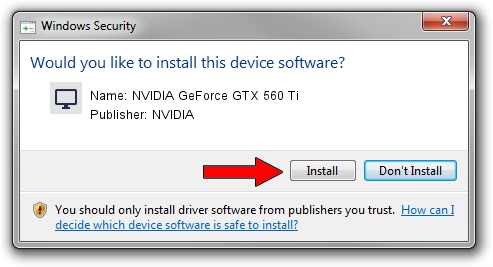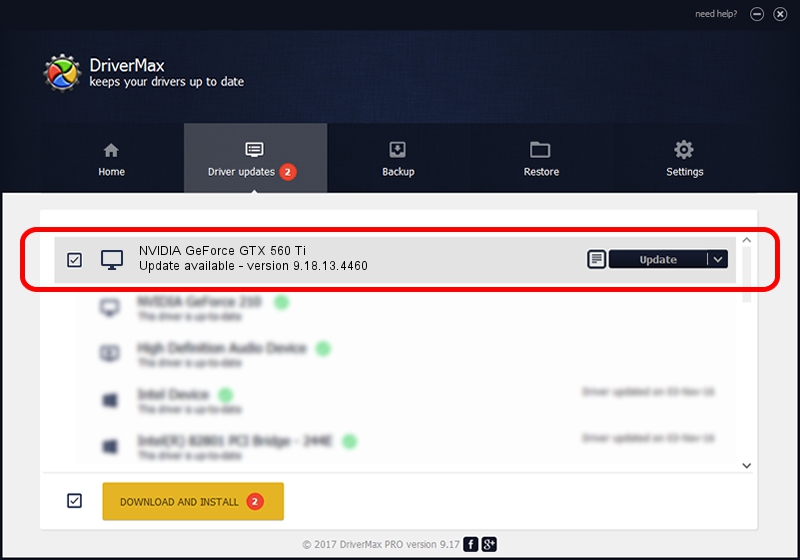Advertising seems to be blocked by your browser.
The ads help us provide this software and web site to you for free.
Please support our project by allowing our site to show ads.
Home /
Manufacturers /
NVIDIA /
NVIDIA GeForce GTX 560 Ti /
PCI/VEN_10DE&DEV_1082 /
9.18.13.4460 Oct 29, 2014
NVIDIA NVIDIA GeForce GTX 560 Ti how to download and install the driver
NVIDIA GeForce GTX 560 Ti is a Display Adapters hardware device. The developer of this driver was NVIDIA. The hardware id of this driver is PCI/VEN_10DE&DEV_1082; this string has to match your hardware.
1. NVIDIA NVIDIA GeForce GTX 560 Ti driver - how to install it manually
- Download the driver setup file for NVIDIA NVIDIA GeForce GTX 560 Ti driver from the location below. This is the download link for the driver version 9.18.13.4460 dated 2014-10-29.
- Start the driver setup file from a Windows account with administrative rights. If your UAC (User Access Control) is started then you will have to accept of the driver and run the setup with administrative rights.
- Go through the driver setup wizard, which should be quite straightforward. The driver setup wizard will analyze your PC for compatible devices and will install the driver.
- Shutdown and restart your computer and enjoy the updated driver, as you can see it was quite smple.
This driver was installed by many users and received an average rating of 4 stars out of 45270 votes.
2. How to use DriverMax to install NVIDIA NVIDIA GeForce GTX 560 Ti driver
The most important advantage of using DriverMax is that it will setup the driver for you in just a few seconds and it will keep each driver up to date. How can you install a driver using DriverMax? Let's take a look!
- Start DriverMax and press on the yellow button that says ~SCAN FOR DRIVER UPDATES NOW~. Wait for DriverMax to analyze each driver on your PC.
- Take a look at the list of detected driver updates. Scroll the list down until you locate the NVIDIA NVIDIA GeForce GTX 560 Ti driver. Click on Update.
- Finished installing the driver!

Jun 20 2016 12:48PM / Written by Daniel Statescu for DriverMax
follow @DanielStatescu