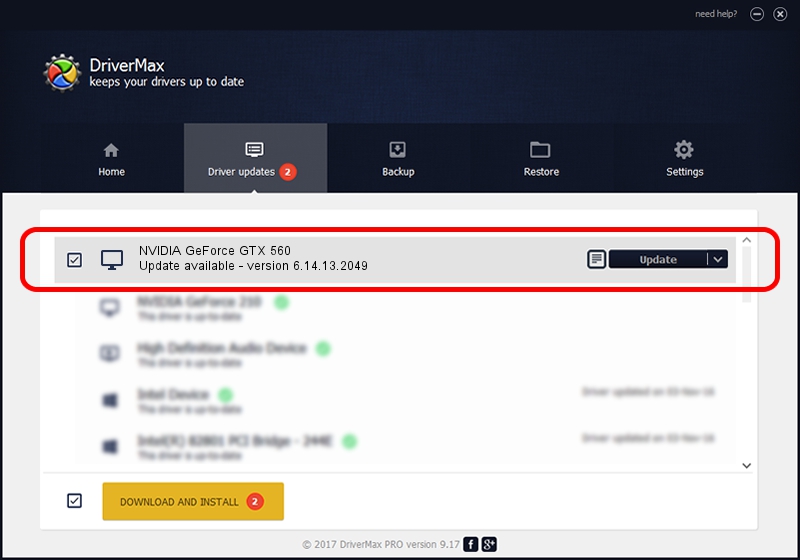Advertising seems to be blocked by your browser.
The ads help us provide this software and web site to you for free.
Please support our project by allowing our site to show ads.
Home /
Manufacturers /
NVIDIA /
NVIDIA GeForce GTX 560 /
PCI/VEN_10DE&DEV_1084&SUBSYS_3A961642 /
6.14.13.2049 Jun 21, 2013
NVIDIA NVIDIA GeForce GTX 560 how to download and install the driver
NVIDIA GeForce GTX 560 is a Display Adapters device. This driver was developed by NVIDIA. PCI/VEN_10DE&DEV_1084&SUBSYS_3A961642 is the matching hardware id of this device.
1. NVIDIA NVIDIA GeForce GTX 560 - install the driver manually
- You can download from the link below the driver setup file for the NVIDIA NVIDIA GeForce GTX 560 driver. The archive contains version 6.14.13.2049 dated 2013-06-21 of the driver.
- Start the driver installer file from a user account with the highest privileges (rights). If your User Access Control (UAC) is enabled please confirm the installation of the driver and run the setup with administrative rights.
- Go through the driver installation wizard, which will guide you; it should be pretty easy to follow. The driver installation wizard will analyze your computer and will install the right driver.
- When the operation finishes restart your computer in order to use the updated driver. It is as simple as that to install a Windows driver!
This driver was installed by many users and received an average rating of 3 stars out of 14100 votes.
2. Installing the NVIDIA NVIDIA GeForce GTX 560 driver using DriverMax: the easy way
The advantage of using DriverMax is that it will setup the driver for you in just a few seconds and it will keep each driver up to date. How can you install a driver using DriverMax? Let's follow a few steps!
- Start DriverMax and click on the yellow button that says ~SCAN FOR DRIVER UPDATES NOW~. Wait for DriverMax to analyze each driver on your PC.
- Take a look at the list of detected driver updates. Scroll the list down until you locate the NVIDIA NVIDIA GeForce GTX 560 driver. Click on Update.
- Finished installing the driver!

Jul 5 2016 7:41AM / Written by Dan Armano for DriverMax
follow @danarm