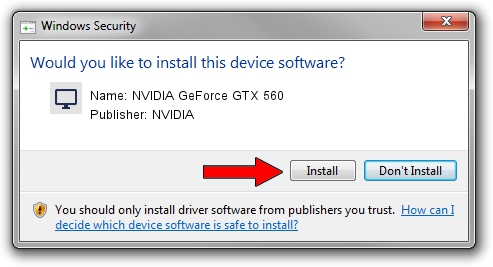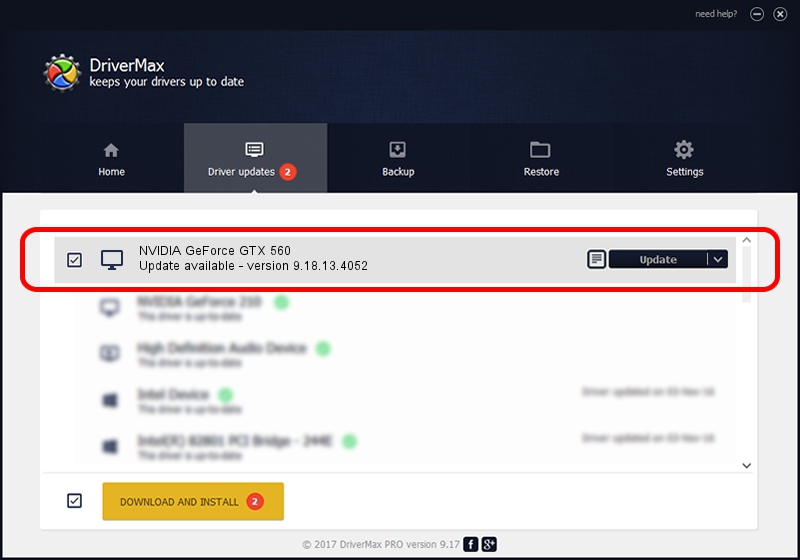Advertising seems to be blocked by your browser.
The ads help us provide this software and web site to you for free.
Please support our project by allowing our site to show ads.
Home /
Manufacturers /
NVIDIA /
NVIDIA GeForce GTX 560 /
PCI/VEN_10DE&DEV_1084&SUBSYS_25701462 /
9.18.13.4052 Jul 02, 2014
NVIDIA NVIDIA GeForce GTX 560 driver download and installation
NVIDIA GeForce GTX 560 is a Display Adapters hardware device. The Windows version of this driver was developed by NVIDIA. The hardware id of this driver is PCI/VEN_10DE&DEV_1084&SUBSYS_25701462; this string has to match your hardware.
1. Manually install NVIDIA NVIDIA GeForce GTX 560 driver
- Download the driver setup file for NVIDIA NVIDIA GeForce GTX 560 driver from the link below. This download link is for the driver version 9.18.13.4052 released on 2014-07-02.
- Run the driver installation file from a Windows account with administrative rights. If your User Access Control (UAC) is running then you will have to accept of the driver and run the setup with administrative rights.
- Follow the driver installation wizard, which should be quite straightforward. The driver installation wizard will analyze your PC for compatible devices and will install the driver.
- Restart your PC and enjoy the new driver, as you can see it was quite smple.
This driver was rated with an average of 3.5 stars by 8604 users.
2. How to use DriverMax to install NVIDIA NVIDIA GeForce GTX 560 driver
The advantage of using DriverMax is that it will setup the driver for you in just a few seconds and it will keep each driver up to date, not just this one. How can you install a driver using DriverMax? Let's follow a few steps!
- Start DriverMax and push on the yellow button named ~SCAN FOR DRIVER UPDATES NOW~. Wait for DriverMax to scan and analyze each driver on your computer.
- Take a look at the list of available driver updates. Search the list until you locate the NVIDIA NVIDIA GeForce GTX 560 driver. Click the Update button.
- Enjoy using the updated driver! :)

Jun 25 2016 2:40PM / Written by Daniel Statescu for DriverMax
follow @DanielStatescu