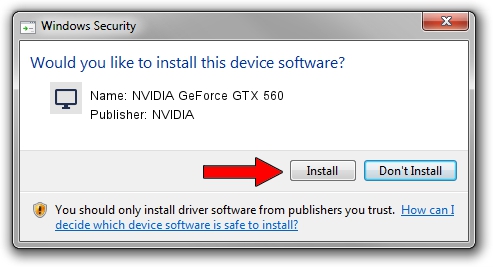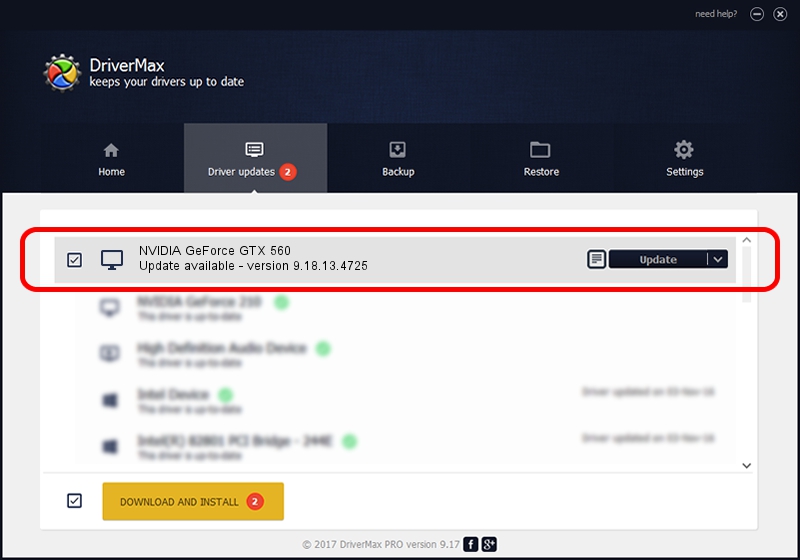Advertising seems to be blocked by your browser.
The ads help us provide this software and web site to you for free.
Please support our project by allowing our site to show ads.
Home /
Manufacturers /
NVIDIA /
NVIDIA GeForce GTX 560 /
PCI/VEN_10DE&DEV_1084 /
9.18.13.4725 Jan 09, 2015
Driver for NVIDIA NVIDIA GeForce GTX 560 - downloading and installing it
NVIDIA GeForce GTX 560 is a Display Adapters device. The developer of this driver was NVIDIA. PCI/VEN_10DE&DEV_1084 is the matching hardware id of this device.
1. Manually install NVIDIA NVIDIA GeForce GTX 560 driver
- You can download from the link below the driver installer file for the NVIDIA NVIDIA GeForce GTX 560 driver. The archive contains version 9.18.13.4725 dated 2015-01-09 of the driver.
- Run the driver installer file from a user account with administrative rights. If your User Access Control Service (UAC) is started please accept of the driver and run the setup with administrative rights.
- Go through the driver setup wizard, which will guide you; it should be quite easy to follow. The driver setup wizard will analyze your PC and will install the right driver.
- When the operation finishes shutdown and restart your computer in order to use the updated driver. As you can see it was quite smple to install a Windows driver!
This driver received an average rating of 3.9 stars out of 90386 votes.
2. The easy way: using DriverMax to install NVIDIA NVIDIA GeForce GTX 560 driver
The advantage of using DriverMax is that it will setup the driver for you in the easiest possible way and it will keep each driver up to date, not just this one. How can you install a driver with DriverMax? Let's see!
- Open DriverMax and press on the yellow button named ~SCAN FOR DRIVER UPDATES NOW~. Wait for DriverMax to scan and analyze each driver on your PC.
- Take a look at the list of available driver updates. Scroll the list down until you find the NVIDIA NVIDIA GeForce GTX 560 driver. Click on Update.
- Enjoy using the updated driver! :)

Jun 20 2016 12:48PM / Written by Dan Armano for DriverMax
follow @danarm