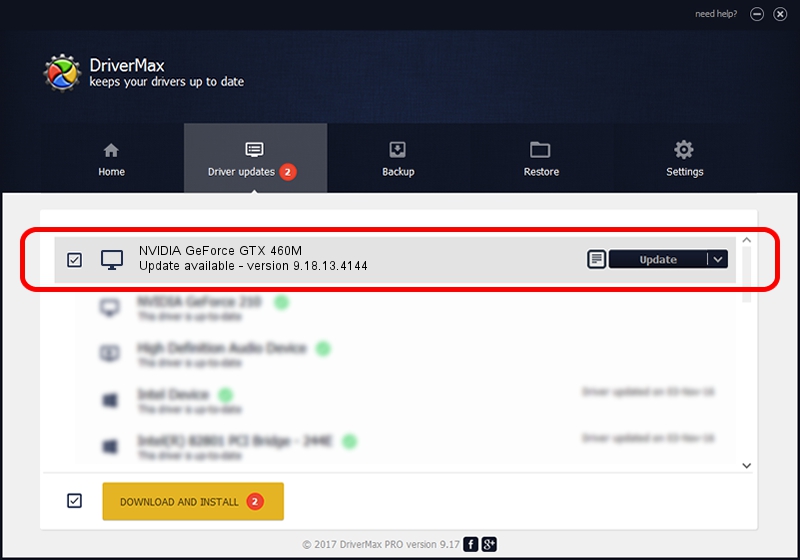Advertising seems to be blocked by your browser.
The ads help us provide this software and web site to you for free.
Please support our project by allowing our site to show ads.
Home /
Manufacturers /
NVIDIA /
NVIDIA GeForce GTX 460M /
PCI/VEN_10DE&DEV_0DD1&SUBSYS_FCB01179 /
9.18.13.4144 Feb 03, 2015
NVIDIA NVIDIA GeForce GTX 460M - two ways of downloading and installing the driver
NVIDIA GeForce GTX 460M is a Display Adapters hardware device. This Windows driver was developed by NVIDIA. The hardware id of this driver is PCI/VEN_10DE&DEV_0DD1&SUBSYS_FCB01179.
1. NVIDIA NVIDIA GeForce GTX 460M - install the driver manually
- You can download from the link below the driver setup file for the NVIDIA NVIDIA GeForce GTX 460M driver. The archive contains version 9.18.13.4144 dated 2015-02-03 of the driver.
- Start the driver installer file from a user account with the highest privileges (rights). If your UAC (User Access Control) is started please confirm the installation of the driver and run the setup with administrative rights.
- Go through the driver installation wizard, which will guide you; it should be pretty easy to follow. The driver installation wizard will scan your PC and will install the right driver.
- When the operation finishes shutdown and restart your computer in order to use the updated driver. It is as simple as that to install a Windows driver!
This driver received an average rating of 3.5 stars out of 14779 votes.
2. The easy way: using DriverMax to install NVIDIA NVIDIA GeForce GTX 460M driver
The advantage of using DriverMax is that it will install the driver for you in the easiest possible way and it will keep each driver up to date. How can you install a driver using DriverMax? Let's take a look!
- Open DriverMax and press on the yellow button that says ~SCAN FOR DRIVER UPDATES NOW~. Wait for DriverMax to scan and analyze each driver on your computer.
- Take a look at the list of available driver updates. Search the list until you find the NVIDIA NVIDIA GeForce GTX 460M driver. Click on Update.
- Finished installing the driver!

Jun 20 2016 12:48PM / Written by Dan Armano for DriverMax
follow @danarm