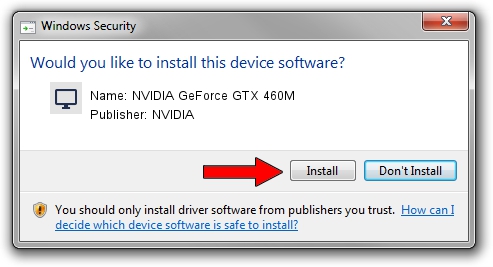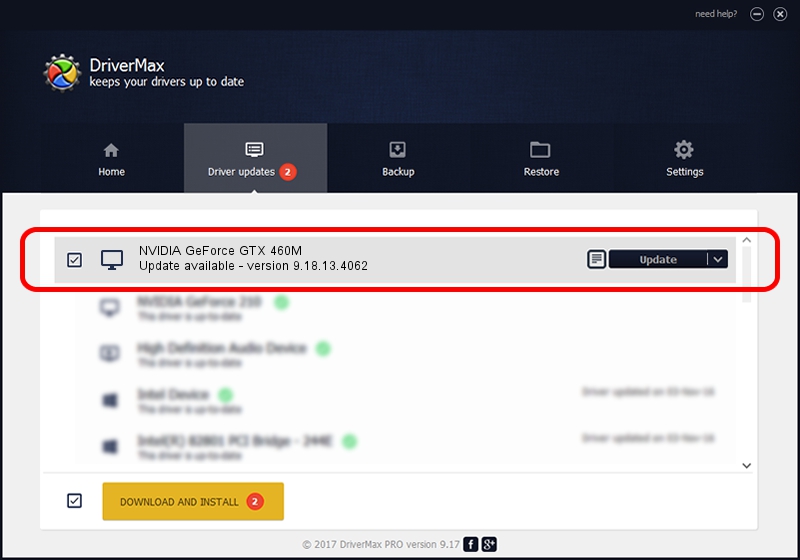Advertising seems to be blocked by your browser.
The ads help us provide this software and web site to you for free.
Please support our project by allowing our site to show ads.
Home /
Manufacturers /
NVIDIA /
NVIDIA GeForce GTX 460M /
PCI/VEN_10DE&DEV_0DD1&SUBSYS_71001558 /
9.18.13.4062 Jul 31, 2014
NVIDIA NVIDIA GeForce GTX 460M - two ways of downloading and installing the driver
NVIDIA GeForce GTX 460M is a Display Adapters hardware device. The Windows version of this driver was developed by NVIDIA. The hardware id of this driver is PCI/VEN_10DE&DEV_0DD1&SUBSYS_71001558; this string has to match your hardware.
1. NVIDIA NVIDIA GeForce GTX 460M driver - how to install it manually
- Download the setup file for NVIDIA NVIDIA GeForce GTX 460M driver from the link below. This is the download link for the driver version 9.18.13.4062 released on 2014-07-31.
- Start the driver installation file from a Windows account with the highest privileges (rights). If your UAC (User Access Control) is started then you will have to confirm the installation of the driver and run the setup with administrative rights.
- Go through the driver installation wizard, which should be quite easy to follow. The driver installation wizard will analyze your PC for compatible devices and will install the driver.
- Restart your computer and enjoy the updated driver, as you can see it was quite smple.
This driver was rated with an average of 3 stars by 7577 users.
2. Using DriverMax to install NVIDIA NVIDIA GeForce GTX 460M driver
The most important advantage of using DriverMax is that it will setup the driver for you in just a few seconds and it will keep each driver up to date, not just this one. How easy can you install a driver using DriverMax? Let's see!
- Start DriverMax and click on the yellow button that says ~SCAN FOR DRIVER UPDATES NOW~. Wait for DriverMax to scan and analyze each driver on your computer.
- Take a look at the list of detected driver updates. Scroll the list down until you find the NVIDIA NVIDIA GeForce GTX 460M driver. Click the Update button.
- Enjoy using the updated driver! :)

Jun 20 2016 12:48PM / Written by Andreea Kartman for DriverMax
follow @DeeaKartman