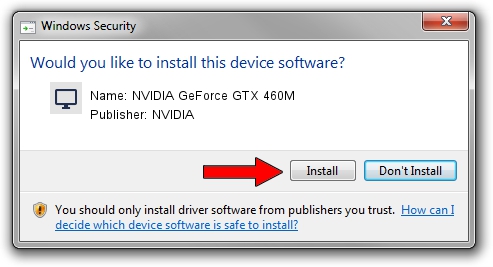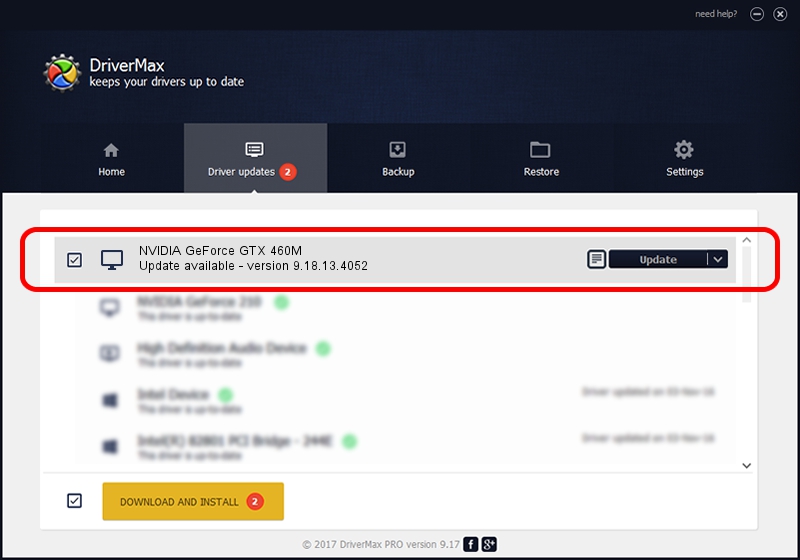Advertising seems to be blocked by your browser.
The ads help us provide this software and web site to you for free.
Please support our project by allowing our site to show ads.
Home /
Manufacturers /
NVIDIA /
NVIDIA GeForce GTX 460M /
PCI/VEN_10DE&DEV_0DD1&SUBSYS_20431043 /
9.18.13.4052 Jul 02, 2014
NVIDIA NVIDIA GeForce GTX 460M - two ways of downloading and installing the driver
NVIDIA GeForce GTX 460M is a Display Adapters hardware device. This driver was developed by NVIDIA. In order to make sure you are downloading the exact right driver the hardware id is PCI/VEN_10DE&DEV_0DD1&SUBSYS_20431043.
1. How to manually install NVIDIA NVIDIA GeForce GTX 460M driver
- Download the driver setup file for NVIDIA NVIDIA GeForce GTX 460M driver from the location below. This is the download link for the driver version 9.18.13.4052 released on 2014-07-02.
- Start the driver installation file from a Windows account with administrative rights. If your User Access Control (UAC) is running then you will have to confirm the installation of the driver and run the setup with administrative rights.
- Go through the driver installation wizard, which should be quite easy to follow. The driver installation wizard will analyze your PC for compatible devices and will install the driver.
- Shutdown and restart your computer and enjoy the updated driver, as you can see it was quite smple.
This driver was rated with an average of 3.8 stars by 22160 users.
2. Installing the NVIDIA NVIDIA GeForce GTX 460M driver using DriverMax: the easy way
The advantage of using DriverMax is that it will install the driver for you in the easiest possible way and it will keep each driver up to date. How easy can you install a driver using DriverMax? Let's take a look!
- Open DriverMax and click on the yellow button that says ~SCAN FOR DRIVER UPDATES NOW~. Wait for DriverMax to scan and analyze each driver on your PC.
- Take a look at the list of detected driver updates. Search the list until you locate the NVIDIA NVIDIA GeForce GTX 460M driver. Click on Update.
- Finished installing the driver!

Jun 22 2016 7:24PM / Written by Daniel Statescu for DriverMax
follow @DanielStatescu