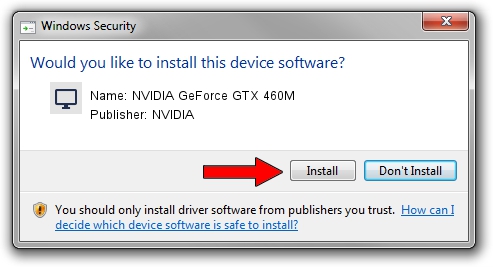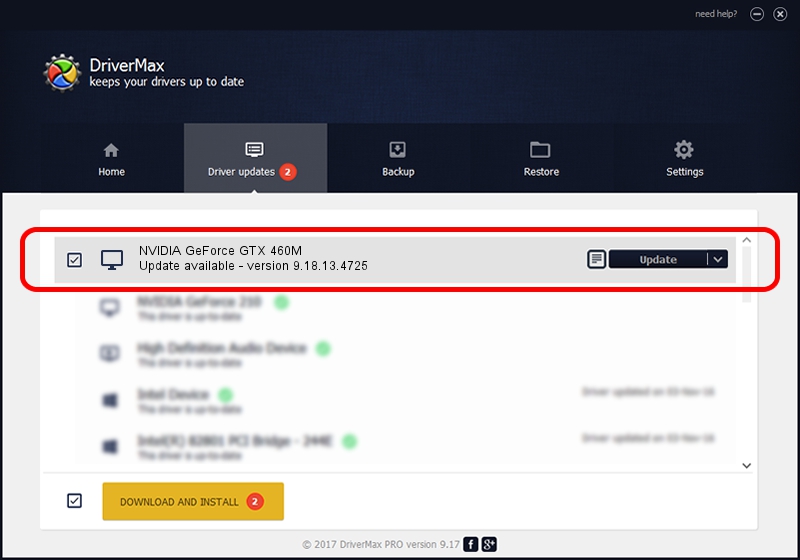Advertising seems to be blocked by your browser.
The ads help us provide this software and web site to you for free.
Please support our project by allowing our site to show ads.
Home /
Manufacturers /
NVIDIA /
NVIDIA GeForce GTX 460M /
PCI/VEN_10DE&DEV_0DD1&SUBSYS_10831462 /
9.18.13.4725 Jan 09, 2015
NVIDIA NVIDIA GeForce GTX 460M - two ways of downloading and installing the driver
NVIDIA GeForce GTX 460M is a Display Adapters hardware device. The Windows version of this driver was developed by NVIDIA. PCI/VEN_10DE&DEV_0DD1&SUBSYS_10831462 is the matching hardware id of this device.
1. Install NVIDIA NVIDIA GeForce GTX 460M driver manually
- You can download from the link below the driver installer file for the NVIDIA NVIDIA GeForce GTX 460M driver. The archive contains version 9.18.13.4725 dated 2015-01-09 of the driver.
- Start the driver installer file from a user account with administrative rights. If your User Access Control (UAC) is started please accept of the driver and run the setup with administrative rights.
- Go through the driver installation wizard, which will guide you; it should be quite easy to follow. The driver installation wizard will analyze your PC and will install the right driver.
- When the operation finishes shutdown and restart your PC in order to use the updated driver. As you can see it was quite smple to install a Windows driver!
Driver rating 3.1 stars out of 47666 votes.
2. How to use DriverMax to install NVIDIA NVIDIA GeForce GTX 460M driver
The advantage of using DriverMax is that it will install the driver for you in the easiest possible way and it will keep each driver up to date, not just this one. How easy can you install a driver using DriverMax? Let's follow a few steps!
- Open DriverMax and push on the yellow button named ~SCAN FOR DRIVER UPDATES NOW~. Wait for DriverMax to scan and analyze each driver on your PC.
- Take a look at the list of detected driver updates. Scroll the list down until you find the NVIDIA NVIDIA GeForce GTX 460M driver. Click the Update button.
- That's all, the driver is now installed!

Jun 20 2016 12:48PM / Written by Dan Armano for DriverMax
follow @danarm