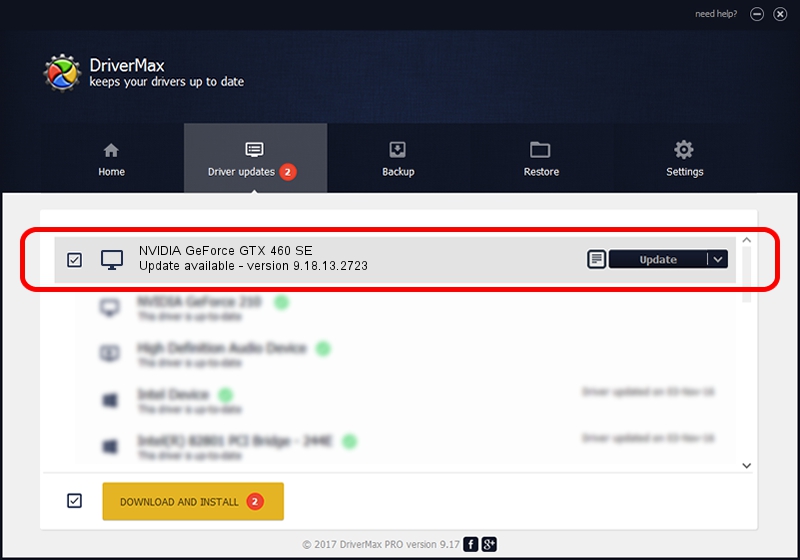Advertising seems to be blocked by your browser.
The ads help us provide this software and web site to you for free.
Please support our project by allowing our site to show ads.
Home /
Manufacturers /
NVIDIA /
NVIDIA GeForce GTX 460 SE /
PCI/VEN_10DE&DEV_0E23 /
9.18.13.2723 Sep 12, 2013
Download and install NVIDIA NVIDIA GeForce GTX 460 SE driver
NVIDIA GeForce GTX 460 SE is a Display Adapters hardware device. The developer of this driver was NVIDIA. The hardware id of this driver is PCI/VEN_10DE&DEV_0E23; this string has to match your hardware.
1. NVIDIA NVIDIA GeForce GTX 460 SE - install the driver manually
- You can download from the link below the driver installer file for the NVIDIA NVIDIA GeForce GTX 460 SE driver. The archive contains version 9.18.13.2723 released on 2013-09-12 of the driver.
- Start the driver installer file from a user account with administrative rights. If your User Access Control Service (UAC) is started please confirm the installation of the driver and run the setup with administrative rights.
- Go through the driver setup wizard, which will guide you; it should be quite easy to follow. The driver setup wizard will analyze your computer and will install the right driver.
- When the operation finishes restart your computer in order to use the updated driver. It is as simple as that to install a Windows driver!
Driver rating 3.1 stars out of 15438 votes.
2. Using DriverMax to install NVIDIA NVIDIA GeForce GTX 460 SE driver
The most important advantage of using DriverMax is that it will install the driver for you in the easiest possible way and it will keep each driver up to date, not just this one. How can you install a driver with DriverMax? Let's follow a few steps!
- Start DriverMax and click on the yellow button named ~SCAN FOR DRIVER UPDATES NOW~. Wait for DriverMax to scan and analyze each driver on your PC.
- Take a look at the list of detected driver updates. Scroll the list down until you find the NVIDIA NVIDIA GeForce GTX 460 SE driver. Click the Update button.
- Finished installing the driver!

Sep 8 2024 12:28PM / Written by Andreea Kartman for DriverMax
follow @DeeaKartman