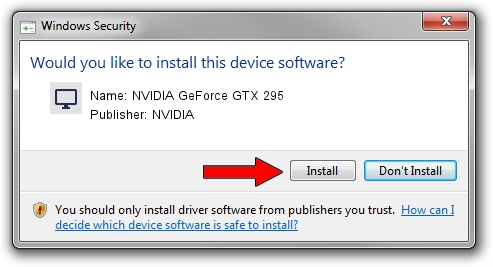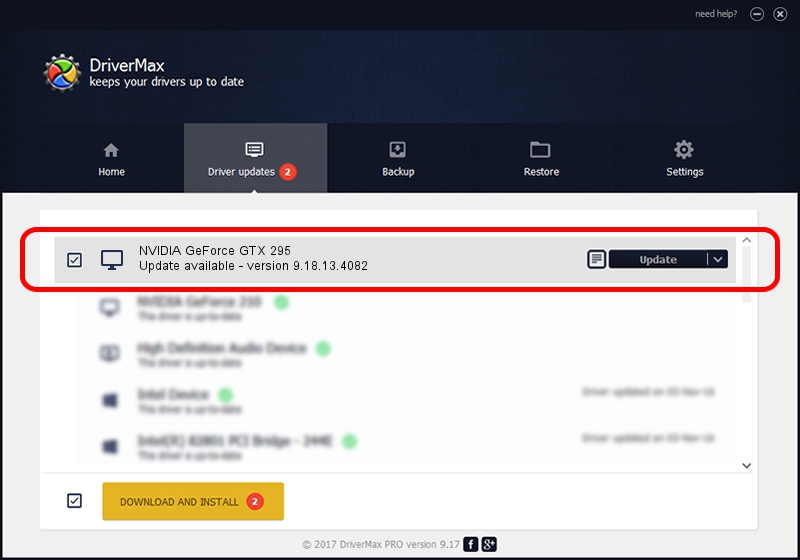Advertising seems to be blocked by your browser.
The ads help us provide this software and web site to you for free.
Please support our project by allowing our site to show ads.
Home /
Manufacturers /
NVIDIA /
NVIDIA GeForce GTX 295 /
PCI/VEN_10DE&DEV_05E0 /
9.18.13.4082 Sep 10, 2014
Download and install NVIDIA NVIDIA GeForce GTX 295 driver
NVIDIA GeForce GTX 295 is a Display Adapters hardware device. This driver was developed by NVIDIA. PCI/VEN_10DE&DEV_05E0 is the matching hardware id of this device.
1. NVIDIA NVIDIA GeForce GTX 295 - install the driver manually
- You can download from the link below the driver installer file for the NVIDIA NVIDIA GeForce GTX 295 driver. The archive contains version 9.18.13.4082 dated 2014-09-10 of the driver.
- Run the driver installer file from a user account with the highest privileges (rights). If your User Access Control Service (UAC) is running please confirm the installation of the driver and run the setup with administrative rights.
- Go through the driver setup wizard, which will guide you; it should be pretty easy to follow. The driver setup wizard will analyze your computer and will install the right driver.
- When the operation finishes shutdown and restart your computer in order to use the updated driver. It is as simple as that to install a Windows driver!
This driver was installed by many users and received an average rating of 3.4 stars out of 15275 votes.
2. Installing the NVIDIA NVIDIA GeForce GTX 295 driver using DriverMax: the easy way
The most important advantage of using DriverMax is that it will setup the driver for you in the easiest possible way and it will keep each driver up to date. How can you install a driver with DriverMax? Let's follow a few steps!
- Start DriverMax and push on the yellow button that says ~SCAN FOR DRIVER UPDATES NOW~. Wait for DriverMax to analyze each driver on your PC.
- Take a look at the list of available driver updates. Scroll the list down until you find the NVIDIA NVIDIA GeForce GTX 295 driver. Click the Update button.
- Enjoy using the updated driver! :)

Jun 20 2016 12:48PM / Written by Dan Armano for DriverMax
follow @danarm