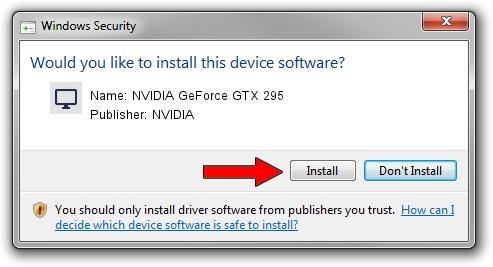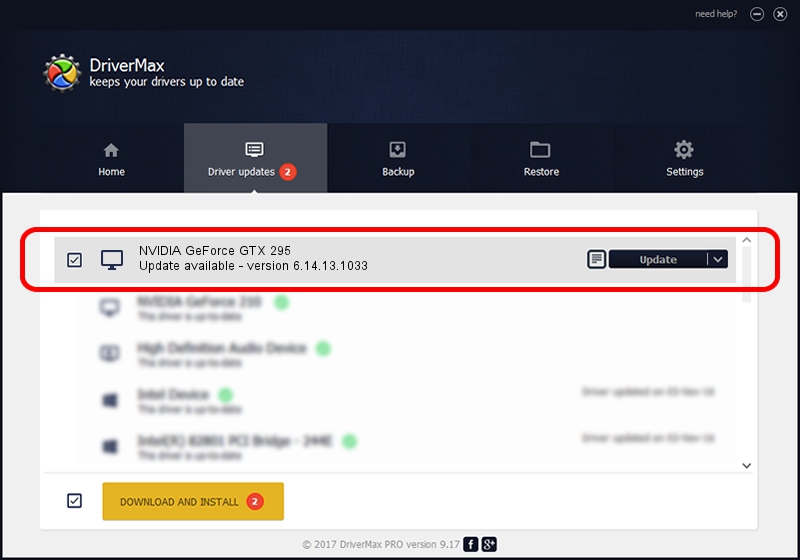Advertising seems to be blocked by your browser.
The ads help us provide this software and web site to you for free.
Please support our project by allowing our site to show ads.
Home /
Manufacturers /
NVIDIA /
NVIDIA GeForce GTX 295 /
PCI/VEN_10DE&DEV_05E0 /
6.14.13.1033 Oct 19, 2012
NVIDIA NVIDIA GeForce GTX 295 - two ways of downloading and installing the driver
NVIDIA GeForce GTX 295 is a Display Adapters device. The Windows version of this driver was developed by NVIDIA. The hardware id of this driver is PCI/VEN_10DE&DEV_05E0.
1. Install NVIDIA NVIDIA GeForce GTX 295 driver manually
- You can download from the link below the driver setup file for the NVIDIA NVIDIA GeForce GTX 295 driver. The archive contains version 6.14.13.1033 released on 2012-10-19 of the driver.
- Run the driver installer file from a user account with administrative rights. If your User Access Control Service (UAC) is running please accept of the driver and run the setup with administrative rights.
- Go through the driver installation wizard, which will guide you; it should be quite easy to follow. The driver installation wizard will scan your computer and will install the right driver.
- When the operation finishes restart your computer in order to use the updated driver. It is as simple as that to install a Windows driver!
This driver was installed by many users and received an average rating of 3.7 stars out of 34686 votes.
2. How to install NVIDIA NVIDIA GeForce GTX 295 driver using DriverMax
The advantage of using DriverMax is that it will install the driver for you in the easiest possible way and it will keep each driver up to date. How easy can you install a driver with DriverMax? Let's follow a few steps!
- Start DriverMax and press on the yellow button named ~SCAN FOR DRIVER UPDATES NOW~. Wait for DriverMax to analyze each driver on your computer.
- Take a look at the list of detected driver updates. Scroll the list down until you find the NVIDIA NVIDIA GeForce GTX 295 driver. Click on Update.
- That's all, the driver is now installed!