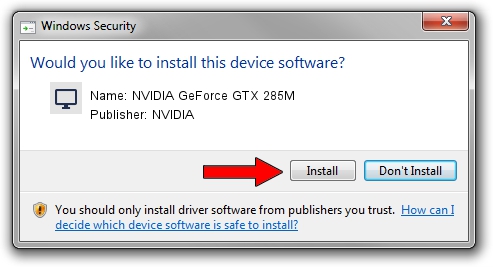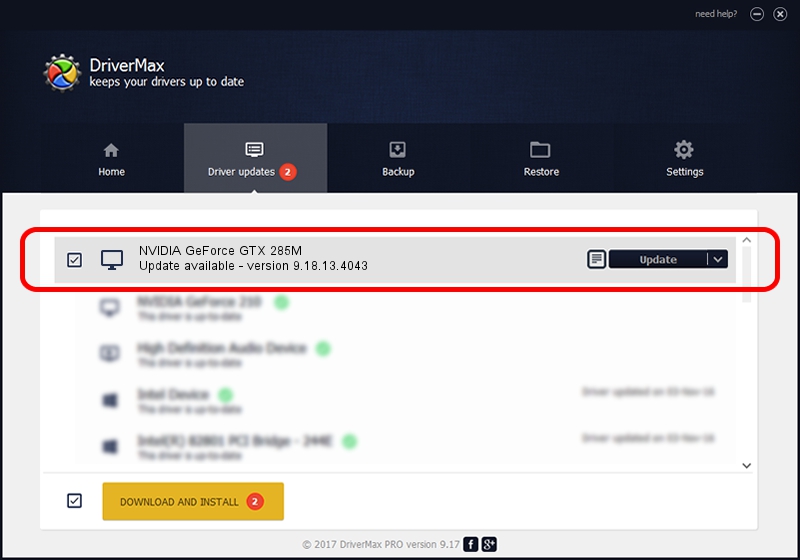Advertising seems to be blocked by your browser.
The ads help us provide this software and web site to you for free.
Please support our project by allowing our site to show ads.
Home /
Manufacturers /
NVIDIA /
NVIDIA GeForce GTX 285M /
PCI/VEN_10DE&DEV_060F&SUBSYS_81001558 /
9.18.13.4043 Jun 12, 2014
NVIDIA NVIDIA GeForce GTX 285M how to download and install the driver
NVIDIA GeForce GTX 285M is a Display Adapters hardware device. The Windows version of this driver was developed by NVIDIA. In order to make sure you are downloading the exact right driver the hardware id is PCI/VEN_10DE&DEV_060F&SUBSYS_81001558.
1. NVIDIA NVIDIA GeForce GTX 285M - install the driver manually
- Download the driver setup file for NVIDIA NVIDIA GeForce GTX 285M driver from the location below. This is the download link for the driver version 9.18.13.4043 dated 2014-06-12.
- Run the driver installation file from a Windows account with the highest privileges (rights). If your UAC (User Access Control) is enabled then you will have to confirm the installation of the driver and run the setup with administrative rights.
- Follow the driver installation wizard, which should be pretty straightforward. The driver installation wizard will analyze your PC for compatible devices and will install the driver.
- Shutdown and restart your computer and enjoy the fresh driver, it is as simple as that.
This driver received an average rating of 3.8 stars out of 26668 votes.
2. The easy way: using DriverMax to install NVIDIA NVIDIA GeForce GTX 285M driver
The most important advantage of using DriverMax is that it will install the driver for you in just a few seconds and it will keep each driver up to date. How can you install a driver with DriverMax? Let's follow a few steps!
- Start DriverMax and push on the yellow button named ~SCAN FOR DRIVER UPDATES NOW~. Wait for DriverMax to analyze each driver on your PC.
- Take a look at the list of driver updates. Search the list until you find the NVIDIA NVIDIA GeForce GTX 285M driver. Click on Update.
- That's it, you installed your first driver!

Jun 29 2016 1:00PM / Written by Dan Armano for DriverMax
follow @danarm