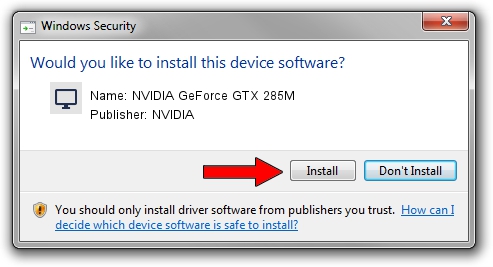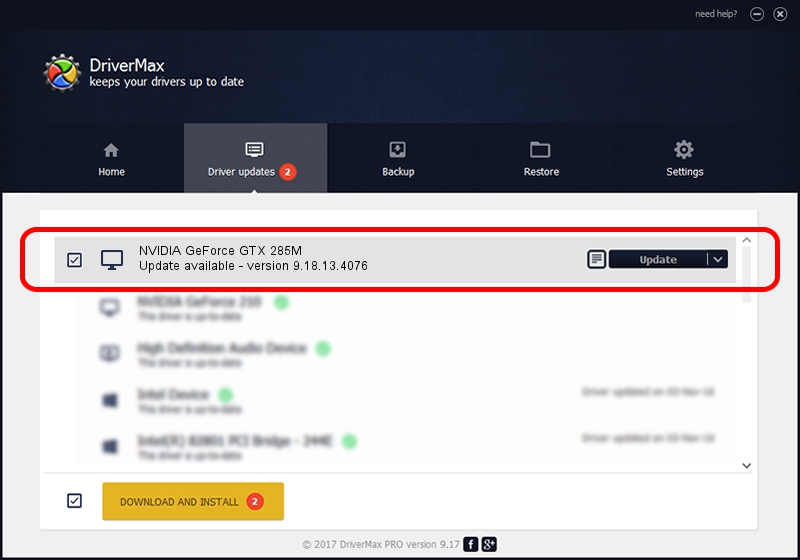Advertising seems to be blocked by your browser.
The ads help us provide this software and web site to you for free.
Please support our project by allowing our site to show ads.
Home /
Manufacturers /
NVIDIA /
NVIDIA GeForce GTX 285M /
PCI/VEN_10DE&DEV_060F&SUBSYS_10621462 /
9.18.13.4076 Aug 26, 2014
NVIDIA NVIDIA GeForce GTX 285M driver download and installation
NVIDIA GeForce GTX 285M is a Display Adapters device. The Windows version of this driver was developed by NVIDIA. In order to make sure you are downloading the exact right driver the hardware id is PCI/VEN_10DE&DEV_060F&SUBSYS_10621462.
1. Manually install NVIDIA NVIDIA GeForce GTX 285M driver
- You can download from the link below the driver setup file for the NVIDIA NVIDIA GeForce GTX 285M driver. The archive contains version 9.18.13.4076 dated 2014-08-26 of the driver.
- Run the driver installer file from a user account with administrative rights. If your User Access Control (UAC) is started please confirm the installation of the driver and run the setup with administrative rights.
- Follow the driver installation wizard, which will guide you; it should be pretty easy to follow. The driver installation wizard will scan your PC and will install the right driver.
- When the operation finishes shutdown and restart your PC in order to use the updated driver. It is as simple as that to install a Windows driver!
This driver was rated with an average of 3.4 stars by 52454 users.
2. How to use DriverMax to install NVIDIA NVIDIA GeForce GTX 285M driver
The advantage of using DriverMax is that it will setup the driver for you in just a few seconds and it will keep each driver up to date. How easy can you install a driver using DriverMax? Let's follow a few steps!
- Open DriverMax and click on the yellow button named ~SCAN FOR DRIVER UPDATES NOW~. Wait for DriverMax to scan and analyze each driver on your computer.
- Take a look at the list of available driver updates. Search the list until you locate the NVIDIA NVIDIA GeForce GTX 285M driver. Click the Update button.
- Finished installing the driver!