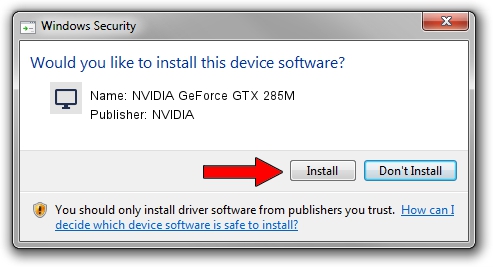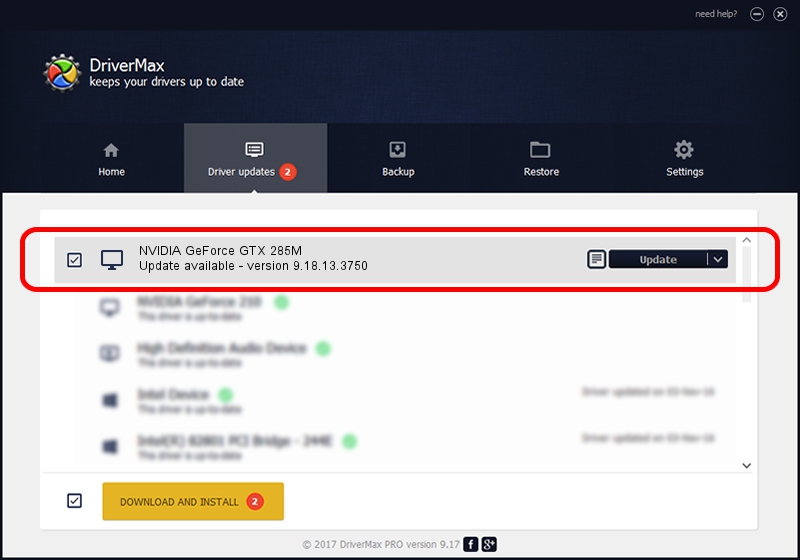Advertising seems to be blocked by your browser.
The ads help us provide this software and web site to you for free.
Please support our project by allowing our site to show ads.
Home /
Manufacturers /
NVIDIA /
NVIDIA GeForce GTX 285M /
PCI/VEN_10DE&DEV_060F&SUBSYS_09031558 /
9.18.13.3750 Mar 27, 2014
NVIDIA NVIDIA GeForce GTX 285M - two ways of downloading and installing the driver
NVIDIA GeForce GTX 285M is a Display Adapters device. This Windows driver was developed by NVIDIA. PCI/VEN_10DE&DEV_060F&SUBSYS_09031558 is the matching hardware id of this device.
1. How to manually install NVIDIA NVIDIA GeForce GTX 285M driver
- You can download from the link below the driver setup file for the NVIDIA NVIDIA GeForce GTX 285M driver. The archive contains version 9.18.13.3750 released on 2014-03-27 of the driver.
- Start the driver installer file from a user account with administrative rights. If your UAC (User Access Control) is started please accept of the driver and run the setup with administrative rights.
- Go through the driver installation wizard, which will guide you; it should be pretty easy to follow. The driver installation wizard will analyze your PC and will install the right driver.
- When the operation finishes restart your PC in order to use the updated driver. It is as simple as that to install a Windows driver!
This driver received an average rating of 3.9 stars out of 82954 votes.
2. Installing the NVIDIA NVIDIA GeForce GTX 285M driver using DriverMax: the easy way
The most important advantage of using DriverMax is that it will install the driver for you in the easiest possible way and it will keep each driver up to date. How can you install a driver with DriverMax? Let's follow a few steps!
- Start DriverMax and click on the yellow button named ~SCAN FOR DRIVER UPDATES NOW~. Wait for DriverMax to scan and analyze each driver on your PC.
- Take a look at the list of available driver updates. Scroll the list down until you locate the NVIDIA NVIDIA GeForce GTX 285M driver. Click on Update.
- Finished installing the driver!

Aug 10 2016 10:34AM / Written by Andreea Kartman for DriverMax
follow @DeeaKartman