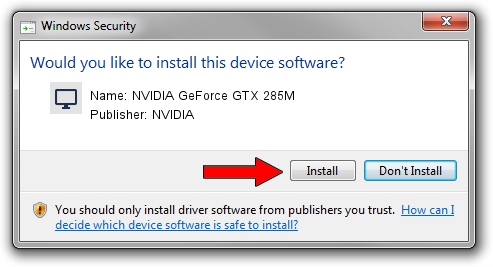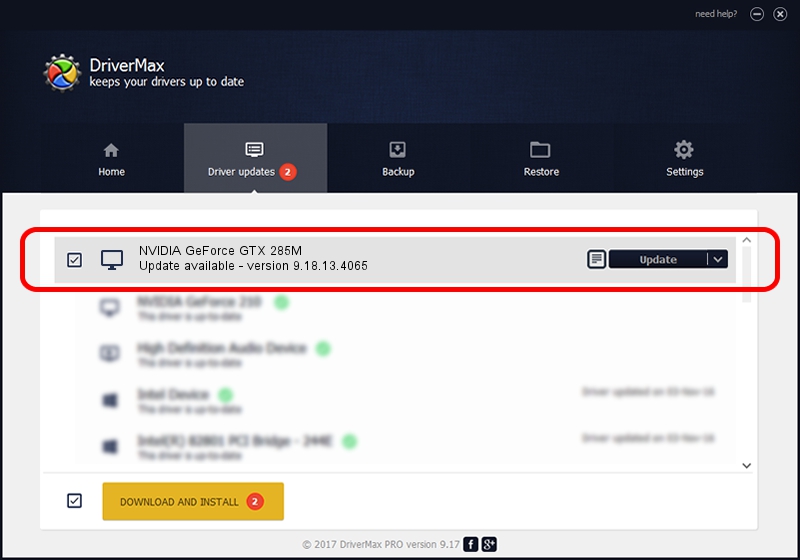Advertising seems to be blocked by your browser.
The ads help us provide this software and web site to you for free.
Please support our project by allowing our site to show ads.
Home /
Manufacturers /
NVIDIA /
NVIDIA GeForce GTX 285M /
PCI/VEN_10DE&DEV_060F&SUBSYS_05121558 /
9.18.13.4065 Aug 04, 2014
NVIDIA NVIDIA GeForce GTX 285M - two ways of downloading and installing the driver
NVIDIA GeForce GTX 285M is a Display Adapters hardware device. The developer of this driver was NVIDIA. The hardware id of this driver is PCI/VEN_10DE&DEV_060F&SUBSYS_05121558; this string has to match your hardware.
1. Install NVIDIA NVIDIA GeForce GTX 285M driver manually
- Download the setup file for NVIDIA NVIDIA GeForce GTX 285M driver from the location below. This is the download link for the driver version 9.18.13.4065 dated 2014-08-04.
- Run the driver installation file from a Windows account with administrative rights. If your User Access Control Service (UAC) is enabled then you will have to confirm the installation of the driver and run the setup with administrative rights.
- Follow the driver setup wizard, which should be pretty easy to follow. The driver setup wizard will analyze your PC for compatible devices and will install the driver.
- Restart your PC and enjoy the fresh driver, it is as simple as that.
This driver was rated with an average of 3.1 stars by 89570 users.
2. Installing the NVIDIA NVIDIA GeForce GTX 285M driver using DriverMax: the easy way
The advantage of using DriverMax is that it will setup the driver for you in just a few seconds and it will keep each driver up to date. How can you install a driver using DriverMax? Let's follow a few steps!
- Start DriverMax and press on the yellow button that says ~SCAN FOR DRIVER UPDATES NOW~. Wait for DriverMax to scan and analyze each driver on your PC.
- Take a look at the list of available driver updates. Search the list until you locate the NVIDIA NVIDIA GeForce GTX 285M driver. Click on Update.
- That's it, you installed your first driver!

Jun 22 2016 9:50AM / Written by Dan Armano for DriverMax
follow @danarm