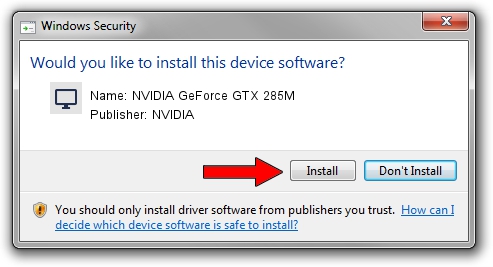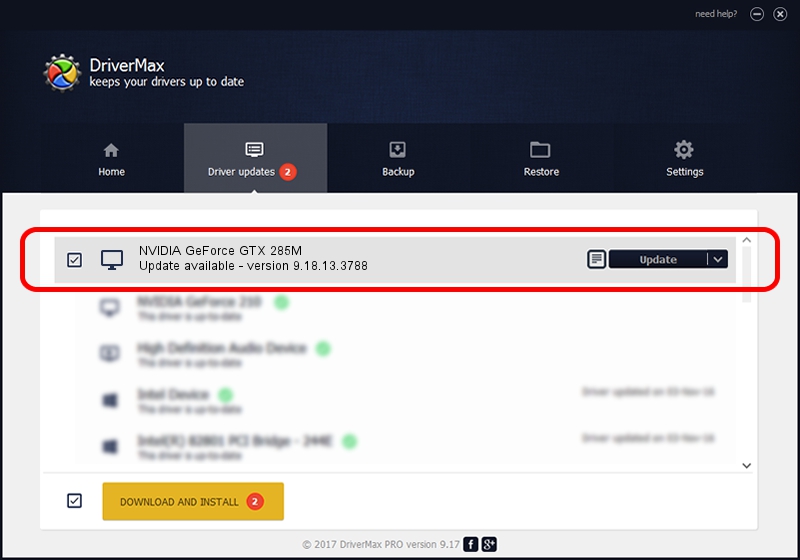Advertising seems to be blocked by your browser.
The ads help us provide this software and web site to you for free.
Please support our project by allowing our site to show ads.
Home /
Manufacturers /
NVIDIA /
NVIDIA GeForce GTX 285M /
PCI/VEN_10DE&DEV_060F&SUBSYS_005314C0 /
9.18.13.3788 May 19, 2014
Driver for NVIDIA NVIDIA GeForce GTX 285M - downloading and installing it
NVIDIA GeForce GTX 285M is a Display Adapters hardware device. The developer of this driver was NVIDIA. The hardware id of this driver is PCI/VEN_10DE&DEV_060F&SUBSYS_005314C0.
1. Manually install NVIDIA NVIDIA GeForce GTX 285M driver
- You can download from the link below the driver setup file for the NVIDIA NVIDIA GeForce GTX 285M driver. The archive contains version 9.18.13.3788 dated 2014-05-19 of the driver.
- Run the driver installer file from a user account with administrative rights. If your User Access Control (UAC) is running please confirm the installation of the driver and run the setup with administrative rights.
- Follow the driver installation wizard, which will guide you; it should be pretty easy to follow. The driver installation wizard will analyze your computer and will install the right driver.
- When the operation finishes shutdown and restart your computer in order to use the updated driver. It is as simple as that to install a Windows driver!
This driver was installed by many users and received an average rating of 3.7 stars out of 47829 votes.
2. How to use DriverMax to install NVIDIA NVIDIA GeForce GTX 285M driver
The most important advantage of using DriverMax is that it will setup the driver for you in just a few seconds and it will keep each driver up to date. How can you install a driver using DriverMax? Let's see!
- Start DriverMax and push on the yellow button named ~SCAN FOR DRIVER UPDATES NOW~. Wait for DriverMax to analyze each driver on your computer.
- Take a look at the list of driver updates. Scroll the list down until you locate the NVIDIA NVIDIA GeForce GTX 285M driver. Click on Update.
- Finished installing the driver!

Jun 29 2016 11:20PM / Written by Andreea Kartman for DriverMax
follow @DeeaKartman