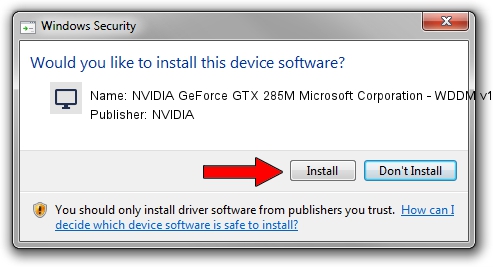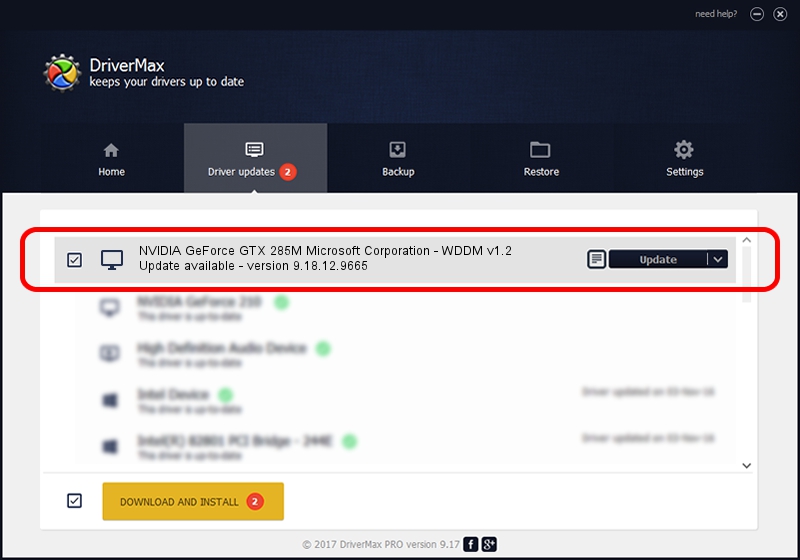Advertising seems to be blocked by your browser.
The ads help us provide this software and web site to you for free.
Please support our project by allowing our site to show ads.
Home /
Manufacturers /
NVIDIA /
NVIDIA GeForce GTX 285M Microsoft Corporation - WDDM v1.2 /
PCI/VEN_10DE&DEV_060F&SUBSYS_86871558 /
9.18.12.9665 Apr 22, 2012
NVIDIA NVIDIA GeForce GTX 285M Microsoft Corporation - WDDM v1.2 - two ways of downloading and installing the driver
NVIDIA GeForce GTX 285M Microsoft Corporation - WDDM v1.2 is a Display Adapters hardware device. The developer of this driver was NVIDIA. The hardware id of this driver is PCI/VEN_10DE&DEV_060F&SUBSYS_86871558.
1. NVIDIA NVIDIA GeForce GTX 285M Microsoft Corporation - WDDM v1.2 driver - how to install it manually
- You can download from the link below the driver setup file for the NVIDIA NVIDIA GeForce GTX 285M Microsoft Corporation - WDDM v1.2 driver. The archive contains version 9.18.12.9665 released on 2012-04-22 of the driver.
- Start the driver installer file from a user account with administrative rights. If your User Access Control (UAC) is enabled please confirm the installation of the driver and run the setup with administrative rights.
- Go through the driver installation wizard, which will guide you; it should be pretty easy to follow. The driver installation wizard will analyze your computer and will install the right driver.
- When the operation finishes restart your computer in order to use the updated driver. As you can see it was quite smple to install a Windows driver!
The file size of this driver is 18535179 bytes (17.68 MB)
This driver was rated with an average of 4.6 stars by 45530 users.
This driver was released for the following versions of Windows:
- This driver works on Windows 8 32 bits
- This driver works on Windows 8.1 32 bits
- This driver works on Windows 10 32 bits
- This driver works on Windows 11 32 bits
2. Installing the NVIDIA NVIDIA GeForce GTX 285M Microsoft Corporation - WDDM v1.2 driver using DriverMax: the easy way
The most important advantage of using DriverMax is that it will setup the driver for you in the easiest possible way and it will keep each driver up to date. How can you install a driver using DriverMax? Let's see!
- Open DriverMax and click on the yellow button named ~SCAN FOR DRIVER UPDATES NOW~. Wait for DriverMax to scan and analyze each driver on your computer.
- Take a look at the list of detected driver updates. Search the list until you locate the NVIDIA NVIDIA GeForce GTX 285M Microsoft Corporation - WDDM v1.2 driver. Click the Update button.
- That's it, you installed your first driver!

Jul 24 2016 12:08AM / Written by Dan Armano for DriverMax
follow @danarm