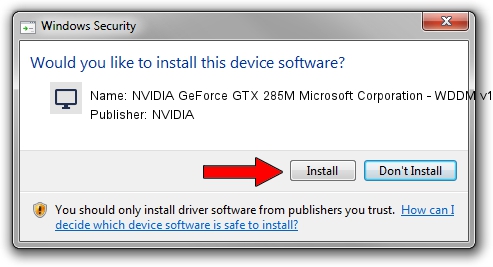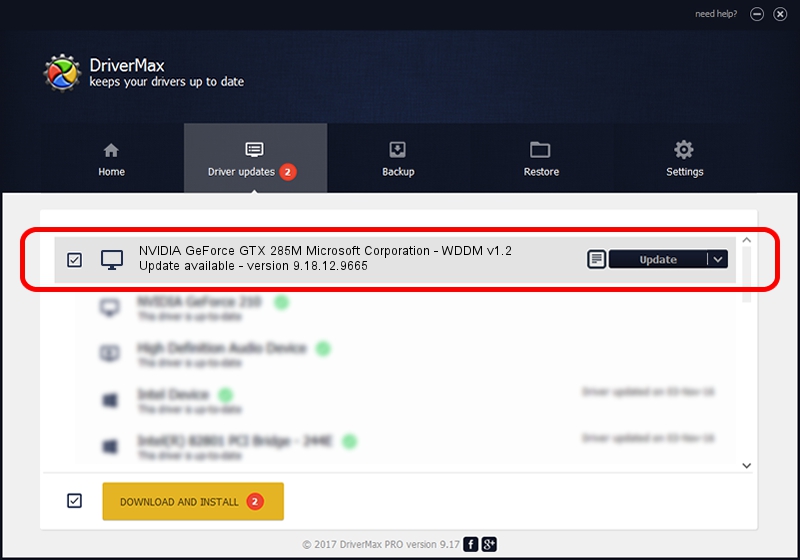Advertising seems to be blocked by your browser.
The ads help us provide this software and web site to you for free.
Please support our project by allowing our site to show ads.
Home /
Manufacturers /
NVIDIA /
NVIDIA GeForce GTX 285M Microsoft Corporation - WDDM v1.2 /
PCI/VEN_10DE&DEV_060F&SUBSYS_070A1462 /
9.18.12.9665 Apr 22, 2012
NVIDIA NVIDIA GeForce GTX 285M Microsoft Corporation - WDDM v1.2 - two ways of downloading and installing the driver
NVIDIA GeForce GTX 285M Microsoft Corporation - WDDM v1.2 is a Display Adapters device. This Windows driver was developed by NVIDIA. In order to make sure you are downloading the exact right driver the hardware id is PCI/VEN_10DE&DEV_060F&SUBSYS_070A1462.
1. How to manually install NVIDIA NVIDIA GeForce GTX 285M Microsoft Corporation - WDDM v1.2 driver
- You can download from the link below the driver setup file for the NVIDIA NVIDIA GeForce GTX 285M Microsoft Corporation - WDDM v1.2 driver. The archive contains version 9.18.12.9665 dated 2012-04-22 of the driver.
- Run the driver installer file from a user account with the highest privileges (rights). If your UAC (User Access Control) is enabled please accept of the driver and run the setup with administrative rights.
- Follow the driver installation wizard, which will guide you; it should be quite easy to follow. The driver installation wizard will analyze your PC and will install the right driver.
- When the operation finishes restart your computer in order to use the updated driver. It is as simple as that to install a Windows driver!
The file size of this driver is 18535179 bytes (17.68 MB)
Driver rating 4.7 stars out of 45294 votes.
This driver was released for the following versions of Windows:
- This driver works on Windows 8 32 bits
- This driver works on Windows 8.1 32 bits
- This driver works on Windows 10 32 bits
- This driver works on Windows 11 32 bits
2. Using DriverMax to install NVIDIA NVIDIA GeForce GTX 285M Microsoft Corporation - WDDM v1.2 driver
The most important advantage of using DriverMax is that it will install the driver for you in just a few seconds and it will keep each driver up to date. How can you install a driver with DriverMax? Let's take a look!
- Start DriverMax and click on the yellow button named ~SCAN FOR DRIVER UPDATES NOW~. Wait for DriverMax to scan and analyze each driver on your computer.
- Take a look at the list of driver updates. Search the list until you locate the NVIDIA NVIDIA GeForce GTX 285M Microsoft Corporation - WDDM v1.2 driver. Click on Update.
- That's it, you installed your first driver!

Jul 24 2016 12:09AM / Written by Andreea Kartman for DriverMax
follow @DeeaKartman