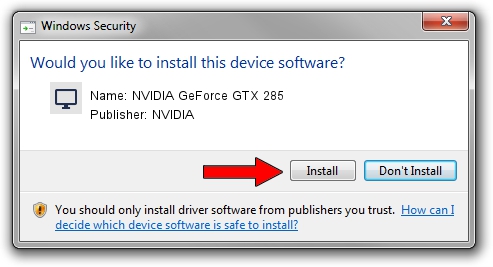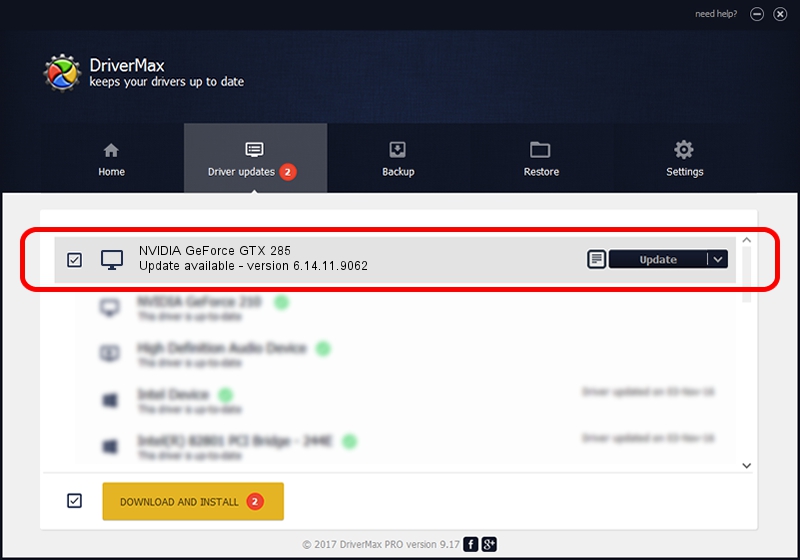Advertising seems to be blocked by your browser.
The ads help us provide this software and web site to you for free.
Please support our project by allowing our site to show ads.
Home /
Manufacturers /
NVIDIA /
NVIDIA GeForce GTX 285 /
PCI/VEN_10DE&DEV_05E3 /
6.14.11.9062 Sep 03, 2009
Download and install NVIDIA NVIDIA GeForce GTX 285 driver
NVIDIA GeForce GTX 285 is a Display Adapters device. The Windows version of this driver was developed by NVIDIA. In order to make sure you are downloading the exact right driver the hardware id is PCI/VEN_10DE&DEV_05E3.
1. NVIDIA NVIDIA GeForce GTX 285 driver - how to install it manually
- You can download from the link below the driver installer file for the NVIDIA NVIDIA GeForce GTX 285 driver. The archive contains version 6.14.11.9062 dated 2009-09-03 of the driver.
- Run the driver installer file from a user account with the highest privileges (rights). If your User Access Control (UAC) is running please confirm the installation of the driver and run the setup with administrative rights.
- Go through the driver installation wizard, which will guide you; it should be pretty easy to follow. The driver installation wizard will scan your computer and will install the right driver.
- When the operation finishes restart your computer in order to use the updated driver. It is as simple as that to install a Windows driver!
This driver received an average rating of 3 stars out of 40315 votes.
2. How to install NVIDIA NVIDIA GeForce GTX 285 driver using DriverMax
The advantage of using DriverMax is that it will install the driver for you in just a few seconds and it will keep each driver up to date. How easy can you install a driver using DriverMax? Let's take a look!
- Start DriverMax and click on the yellow button that says ~SCAN FOR DRIVER UPDATES NOW~. Wait for DriverMax to analyze each driver on your computer.
- Take a look at the list of detected driver updates. Search the list until you locate the NVIDIA NVIDIA GeForce GTX 285 driver. Click the Update button.
- That's all, the driver is now installed!

Jul 8 2016 6:32AM / Written by Andreea Kartman for DriverMax
follow @DeeaKartman