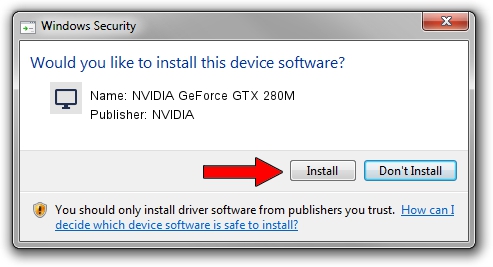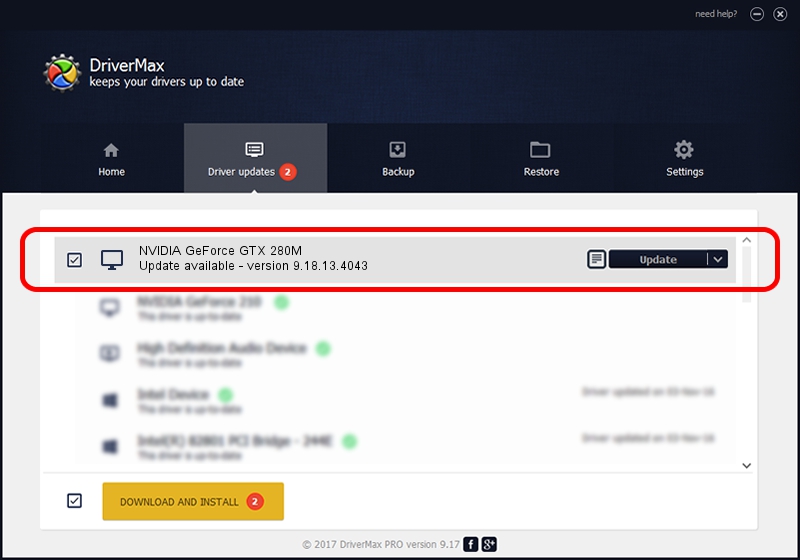Advertising seems to be blocked by your browser.
The ads help us provide this software and web site to you for free.
Please support our project by allowing our site to show ads.
Home /
Manufacturers /
NVIDIA /
NVIDIA GeForce GTX 280M /
PCI/VEN_10DE&DEV_060A&SUBSYS_86871558 /
9.18.13.4043 Jun 12, 2014
NVIDIA NVIDIA GeForce GTX 280M driver download and installation
NVIDIA GeForce GTX 280M is a Display Adapters hardware device. The developer of this driver was NVIDIA. The hardware id of this driver is PCI/VEN_10DE&DEV_060A&SUBSYS_86871558.
1. How to manually install NVIDIA NVIDIA GeForce GTX 280M driver
- You can download from the link below the driver installer file for the NVIDIA NVIDIA GeForce GTX 280M driver. The archive contains version 9.18.13.4043 released on 2014-06-12 of the driver.
- Run the driver installer file from a user account with administrative rights. If your UAC (User Access Control) is enabled please accept of the driver and run the setup with administrative rights.
- Follow the driver setup wizard, which will guide you; it should be quite easy to follow. The driver setup wizard will scan your PC and will install the right driver.
- When the operation finishes shutdown and restart your PC in order to use the updated driver. As you can see it was quite smple to install a Windows driver!
This driver was installed by many users and received an average rating of 3.2 stars out of 26502 votes.
2. Installing the NVIDIA NVIDIA GeForce GTX 280M driver using DriverMax: the easy way
The advantage of using DriverMax is that it will install the driver for you in just a few seconds and it will keep each driver up to date, not just this one. How can you install a driver using DriverMax? Let's take a look!
- Start DriverMax and click on the yellow button that says ~SCAN FOR DRIVER UPDATES NOW~. Wait for DriverMax to analyze each driver on your computer.
- Take a look at the list of detected driver updates. Scroll the list down until you find the NVIDIA NVIDIA GeForce GTX 280M driver. Click the Update button.
- That's all, the driver is now installed!

Jun 29 2016 1:00PM / Written by Daniel Statescu for DriverMax
follow @DanielStatescu