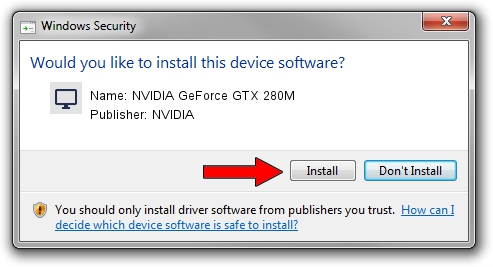Advertising seems to be blocked by your browser.
The ads help us provide this software and web site to you for free.
Please support our project by allowing our site to show ads.
Home /
Manufacturers /
NVIDIA /
NVIDIA GeForce GTX 280M /
PCI/VEN_10DE&DEV_060A&SUBSYS_20271043 /
9.18.13.3781 May 12, 2014
NVIDIA NVIDIA GeForce GTX 280M how to download and install the driver
NVIDIA GeForce GTX 280M is a Display Adapters hardware device. This driver was developed by NVIDIA. In order to make sure you are downloading the exact right driver the hardware id is PCI/VEN_10DE&DEV_060A&SUBSYS_20271043.
1. How to manually install NVIDIA NVIDIA GeForce GTX 280M driver
- You can download from the link below the driver installer file for the NVIDIA NVIDIA GeForce GTX 280M driver. The archive contains version 9.18.13.3781 dated 2014-05-12 of the driver.
- Run the driver installer file from a user account with administrative rights. If your UAC (User Access Control) is started please accept of the driver and run the setup with administrative rights.
- Go through the driver installation wizard, which will guide you; it should be quite easy to follow. The driver installation wizard will scan your computer and will install the right driver.
- When the operation finishes shutdown and restart your computer in order to use the updated driver. It is as simple as that to install a Windows driver!
This driver received an average rating of 3.9 stars out of 34647 votes.
2. How to use DriverMax to install NVIDIA NVIDIA GeForce GTX 280M driver
The most important advantage of using DriverMax is that it will setup the driver for you in the easiest possible way and it will keep each driver up to date, not just this one. How can you install a driver with DriverMax? Let's take a look!
- Start DriverMax and press on the yellow button named ~SCAN FOR DRIVER UPDATES NOW~. Wait for DriverMax to analyze each driver on your PC.
- Take a look at the list of detected driver updates. Scroll the list down until you find the NVIDIA NVIDIA GeForce GTX 280M driver. Click the Update button.
- That's it, you installed your first driver!

Jul 2 2016 3:15PM / Written by Daniel Statescu for DriverMax
follow @DanielStatescu