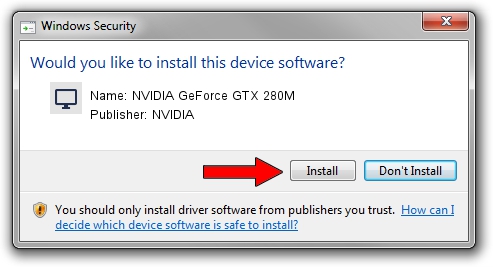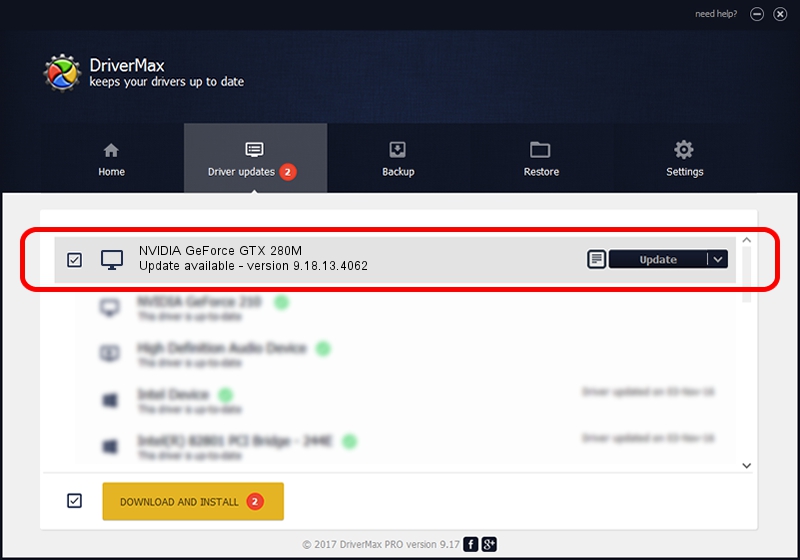Advertising seems to be blocked by your browser.
The ads help us provide this software and web site to you for free.
Please support our project by allowing our site to show ads.
Home /
Manufacturers /
NVIDIA /
NVIDIA GeForce GTX 280M /
PCI/VEN_10DE&DEV_060A&SUBSYS_09031558 /
9.18.13.4062 Jul 31, 2014
NVIDIA NVIDIA GeForce GTX 280M - two ways of downloading and installing the driver
NVIDIA GeForce GTX 280M is a Display Adapters device. This driver was developed by NVIDIA. PCI/VEN_10DE&DEV_060A&SUBSYS_09031558 is the matching hardware id of this device.
1. NVIDIA NVIDIA GeForce GTX 280M - install the driver manually
- Download the driver setup file for NVIDIA NVIDIA GeForce GTX 280M driver from the location below. This is the download link for the driver version 9.18.13.4062 released on 2014-07-31.
- Start the driver setup file from a Windows account with the highest privileges (rights). If your UAC (User Access Control) is running then you will have to accept of the driver and run the setup with administrative rights.
- Go through the driver installation wizard, which should be pretty straightforward. The driver installation wizard will analyze your PC for compatible devices and will install the driver.
- Shutdown and restart your PC and enjoy the new driver, it is as simple as that.
This driver was rated with an average of 3.2 stars by 6619 users.
2. How to use DriverMax to install NVIDIA NVIDIA GeForce GTX 280M driver
The advantage of using DriverMax is that it will install the driver for you in the easiest possible way and it will keep each driver up to date, not just this one. How easy can you install a driver using DriverMax? Let's take a look!
- Open DriverMax and push on the yellow button named ~SCAN FOR DRIVER UPDATES NOW~. Wait for DriverMax to scan and analyze each driver on your computer.
- Take a look at the list of available driver updates. Search the list until you find the NVIDIA NVIDIA GeForce GTX 280M driver. Click on Update.
- Finished installing the driver!

Jun 20 2016 12:48PM / Written by Dan Armano for DriverMax
follow @danarm