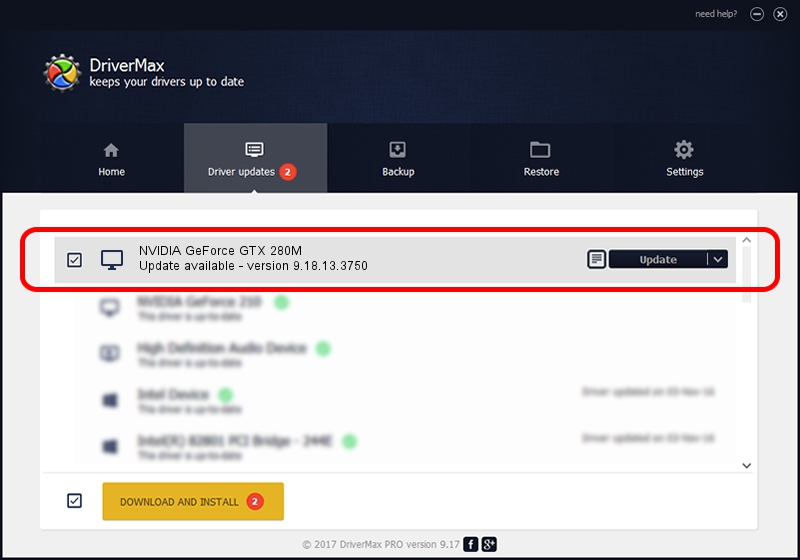Advertising seems to be blocked by your browser.
The ads help us provide this software and web site to you for free.
Please support our project by allowing our site to show ads.
Home /
Manufacturers /
NVIDIA /
NVIDIA GeForce GTX 280M /
PCI/VEN_10DE&DEV_060A&SUBSYS_04811558 /
9.18.13.3750 Mar 27, 2014
NVIDIA NVIDIA GeForce GTX 280M - two ways of downloading and installing the driver
NVIDIA GeForce GTX 280M is a Display Adapters device. The developer of this driver was NVIDIA. In order to make sure you are downloading the exact right driver the hardware id is PCI/VEN_10DE&DEV_060A&SUBSYS_04811558.
1. Install NVIDIA NVIDIA GeForce GTX 280M driver manually
- Download the driver setup file for NVIDIA NVIDIA GeForce GTX 280M driver from the link below. This download link is for the driver version 9.18.13.3750 dated 2014-03-27.
- Start the driver installation file from a Windows account with the highest privileges (rights). If your User Access Control Service (UAC) is running then you will have to confirm the installation of the driver and run the setup with administrative rights.
- Go through the driver setup wizard, which should be quite straightforward. The driver setup wizard will scan your PC for compatible devices and will install the driver.
- Shutdown and restart your computer and enjoy the updated driver, as you can see it was quite smple.
This driver received an average rating of 3.6 stars out of 78552 votes.
2. Using DriverMax to install NVIDIA NVIDIA GeForce GTX 280M driver
The most important advantage of using DriverMax is that it will setup the driver for you in the easiest possible way and it will keep each driver up to date. How easy can you install a driver using DriverMax? Let's follow a few steps!
- Open DriverMax and click on the yellow button named ~SCAN FOR DRIVER UPDATES NOW~. Wait for DriverMax to scan and analyze each driver on your computer.
- Take a look at the list of available driver updates. Scroll the list down until you find the NVIDIA NVIDIA GeForce GTX 280M driver. Click the Update button.
- That's all, the driver is now installed!

Aug 10 2016 10:56AM / Written by Andreea Kartman for DriverMax
follow @DeeaKartman