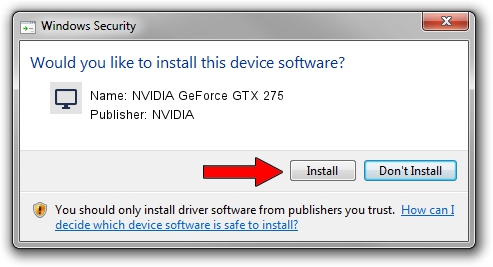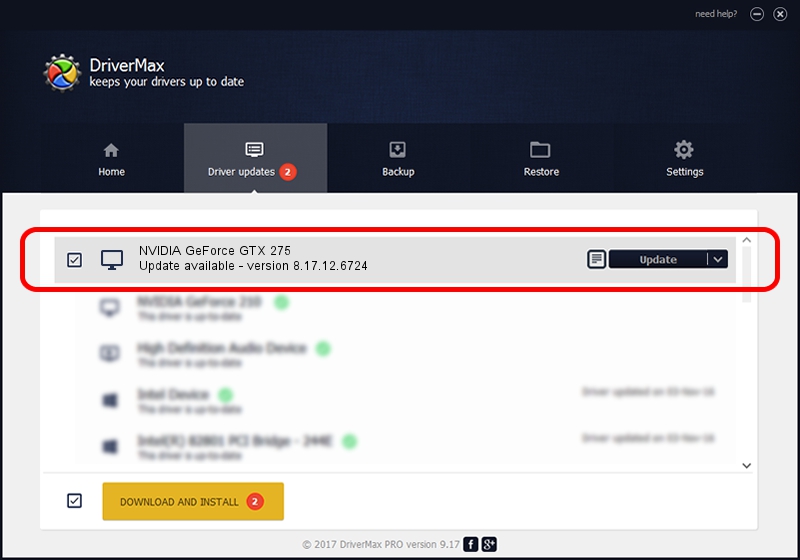Advertising seems to be blocked by your browser.
The ads help us provide this software and web site to you for free.
Please support our project by allowing our site to show ads.
Home /
Manufacturers /
NVIDIA /
NVIDIA GeForce GTX 275 /
PCI/VEN_10DE&DEV_05E6 /
8.17.12.6724 Feb 23, 2011
NVIDIA NVIDIA GeForce GTX 275 - two ways of downloading and installing the driver
NVIDIA GeForce GTX 275 is a Display Adapters device. The Windows version of this driver was developed by NVIDIA. PCI/VEN_10DE&DEV_05E6 is the matching hardware id of this device.
1. NVIDIA NVIDIA GeForce GTX 275 - install the driver manually
- You can download from the link below the driver installer file for the NVIDIA NVIDIA GeForce GTX 275 driver. The archive contains version 8.17.12.6724 dated 2011-02-23 of the driver.
- Run the driver installer file from a user account with administrative rights. If your User Access Control Service (UAC) is running please accept of the driver and run the setup with administrative rights.
- Go through the driver setup wizard, which will guide you; it should be pretty easy to follow. The driver setup wizard will analyze your PC and will install the right driver.
- When the operation finishes shutdown and restart your computer in order to use the updated driver. As you can see it was quite smple to install a Windows driver!
This driver received an average rating of 3.7 stars out of 13103 votes.
2. Using DriverMax to install NVIDIA NVIDIA GeForce GTX 275 driver
The most important advantage of using DriverMax is that it will setup the driver for you in the easiest possible way and it will keep each driver up to date. How easy can you install a driver with DriverMax? Let's take a look!
- Open DriverMax and press on the yellow button named ~SCAN FOR DRIVER UPDATES NOW~. Wait for DriverMax to analyze each driver on your PC.
- Take a look at the list of detected driver updates. Scroll the list down until you locate the NVIDIA NVIDIA GeForce GTX 275 driver. Click the Update button.
- That's all, the driver is now installed!

Jul 15 2016 6:40PM / Written by Andreea Kartman for DriverMax
follow @DeeaKartman