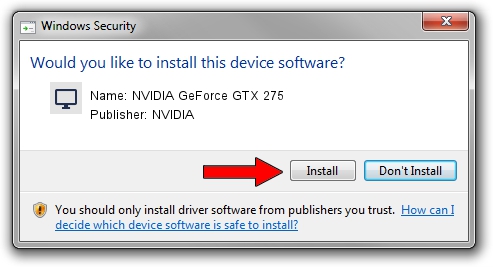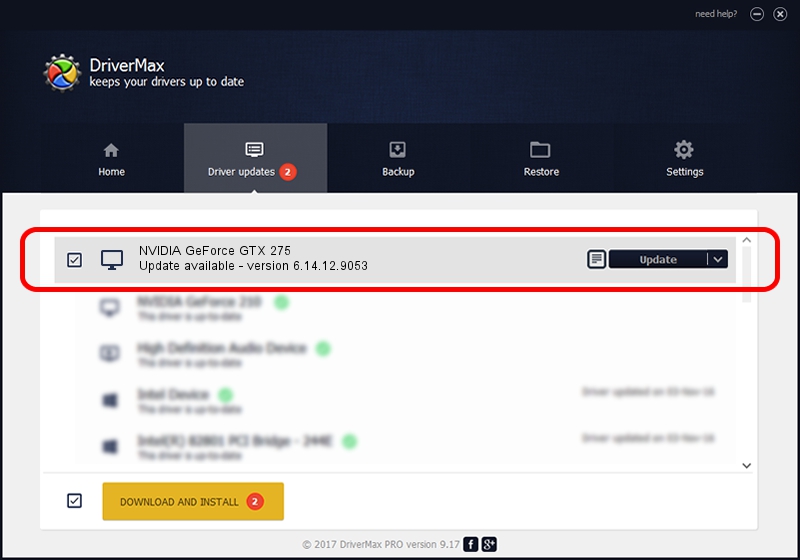Advertising seems to be blocked by your browser.
The ads help us provide this software and web site to you for free.
Please support our project by allowing our site to show ads.
Home /
Manufacturers /
NVIDIA /
NVIDIA GeForce GTX 275 /
PCI/VEN_10DE&DEV_05E6 /
6.14.12.9053 Dec 17, 2011
NVIDIA NVIDIA GeForce GTX 275 how to download and install the driver
NVIDIA GeForce GTX 275 is a Display Adapters hardware device. The developer of this driver was NVIDIA. The hardware id of this driver is PCI/VEN_10DE&DEV_05E6.
1. Install NVIDIA NVIDIA GeForce GTX 275 driver manually
- Download the setup file for NVIDIA NVIDIA GeForce GTX 275 driver from the link below. This is the download link for the driver version 6.14.12.9053 released on 2011-12-17.
- Start the driver setup file from a Windows account with the highest privileges (rights). If your User Access Control Service (UAC) is started then you will have to confirm the installation of the driver and run the setup with administrative rights.
- Go through the driver setup wizard, which should be quite easy to follow. The driver setup wizard will scan your PC for compatible devices and will install the driver.
- Shutdown and restart your PC and enjoy the updated driver, it is as simple as that.
Download size of the driver: 104090977 bytes (99.27 MB)
This driver was installed by many users and received an average rating of 3.4 stars out of 93117 votes.
This driver is fully compatible with the following versions of Windows:
- This driver works on Windows Server 2003 32 bits
- This driver works on Windows XP 32 bits
2. The easy way: using DriverMax to install NVIDIA NVIDIA GeForce GTX 275 driver
The most important advantage of using DriverMax is that it will setup the driver for you in just a few seconds and it will keep each driver up to date. How easy can you install a driver using DriverMax? Let's take a look!
- Start DriverMax and press on the yellow button that says ~SCAN FOR DRIVER UPDATES NOW~. Wait for DriverMax to scan and analyze each driver on your computer.
- Take a look at the list of available driver updates. Scroll the list down until you find the NVIDIA NVIDIA GeForce GTX 275 driver. Click on Update.
- Enjoy using the updated driver! :)

Aug 15 2016 2:58AM / Written by Dan Armano for DriverMax
follow @danarm