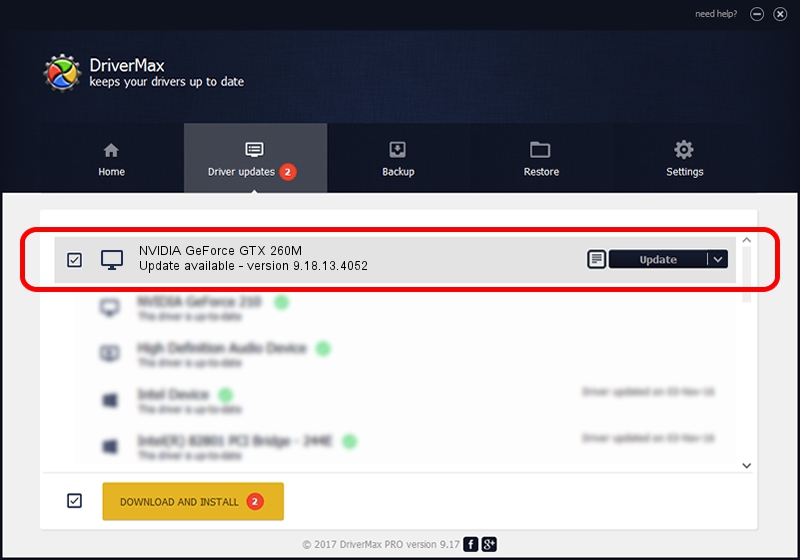Advertising seems to be blocked by your browser.
The ads help us provide this software and web site to you for free.
Please support our project by allowing our site to show ads.
Home /
Manufacturers /
NVIDIA /
NVIDIA GeForce GTX 260M /
PCI/VEN_10DE&DEV_0618&SUBSYS_86891558 /
9.18.13.4052 Jul 02, 2014
NVIDIA NVIDIA GeForce GTX 260M - two ways of downloading and installing the driver
NVIDIA GeForce GTX 260M is a Display Adapters device. This Windows driver was developed by NVIDIA. The hardware id of this driver is PCI/VEN_10DE&DEV_0618&SUBSYS_86891558; this string has to match your hardware.
1. How to manually install NVIDIA NVIDIA GeForce GTX 260M driver
- Download the driver setup file for NVIDIA NVIDIA GeForce GTX 260M driver from the location below. This is the download link for the driver version 9.18.13.4052 dated 2014-07-02.
- Run the driver setup file from a Windows account with the highest privileges (rights). If your User Access Control (UAC) is enabled then you will have to confirm the installation of the driver and run the setup with administrative rights.
- Follow the driver installation wizard, which should be quite easy to follow. The driver installation wizard will analyze your PC for compatible devices and will install the driver.
- Restart your PC and enjoy the fresh driver, as you can see it was quite smple.
This driver was installed by many users and received an average rating of 3.5 stars out of 57152 votes.
2. The easy way: using DriverMax to install NVIDIA NVIDIA GeForce GTX 260M driver
The advantage of using DriverMax is that it will install the driver for you in just a few seconds and it will keep each driver up to date. How can you install a driver with DriverMax? Let's see!
- Start DriverMax and press on the yellow button that says ~SCAN FOR DRIVER UPDATES NOW~. Wait for DriverMax to scan and analyze each driver on your computer.
- Take a look at the list of available driver updates. Search the list until you locate the NVIDIA NVIDIA GeForce GTX 260M driver. Click on Update.
- That's it, you installed your first driver!

Jun 24 2016 1:23AM / Written by Andreea Kartman for DriverMax
follow @DeeaKartman