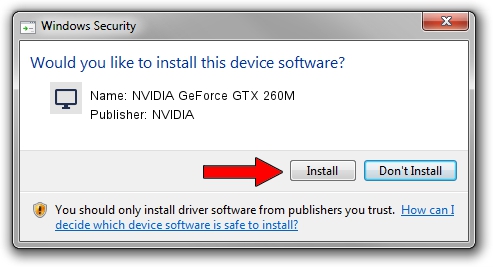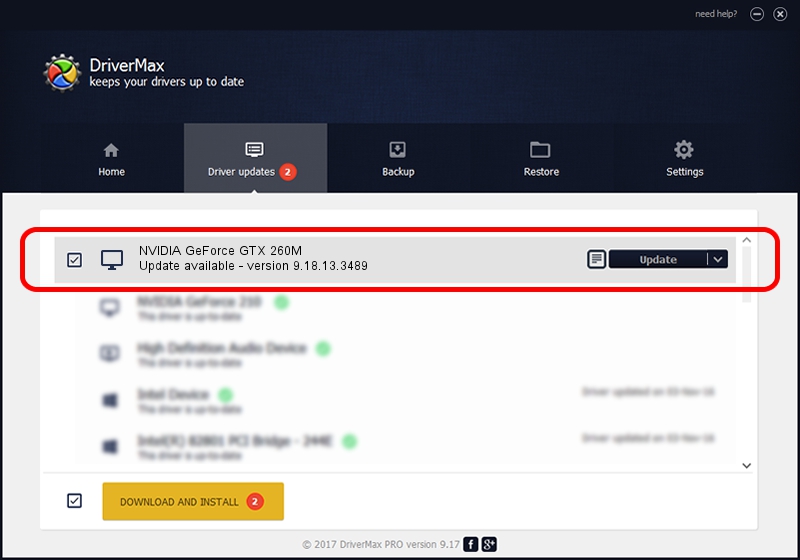Advertising seems to be blocked by your browser.
The ads help us provide this software and web site to you for free.
Please support our project by allowing our site to show ads.
Home /
Manufacturers /
NVIDIA /
NVIDIA GeForce GTX 260M /
PCI/VEN_10DE&DEV_0618&SUBSYS_20331043 /
9.18.13.3489 Feb 08, 2014
NVIDIA NVIDIA GeForce GTX 260M driver download and installation
NVIDIA GeForce GTX 260M is a Display Adapters hardware device. The developer of this driver was NVIDIA. The hardware id of this driver is PCI/VEN_10DE&DEV_0618&SUBSYS_20331043; this string has to match your hardware.
1. NVIDIA NVIDIA GeForce GTX 260M - install the driver manually
- You can download from the link below the driver installer file for the NVIDIA NVIDIA GeForce GTX 260M driver. The archive contains version 9.18.13.3489 dated 2014-02-08 of the driver.
- Start the driver installer file from a user account with the highest privileges (rights). If your UAC (User Access Control) is started please accept of the driver and run the setup with administrative rights.
- Go through the driver installation wizard, which will guide you; it should be pretty easy to follow. The driver installation wizard will analyze your computer and will install the right driver.
- When the operation finishes restart your PC in order to use the updated driver. As you can see it was quite smple to install a Windows driver!
This driver was installed by many users and received an average rating of 3.3 stars out of 46376 votes.
2. Using DriverMax to install NVIDIA NVIDIA GeForce GTX 260M driver
The advantage of using DriverMax is that it will install the driver for you in just a few seconds and it will keep each driver up to date. How easy can you install a driver with DriverMax? Let's take a look!
- Open DriverMax and press on the yellow button that says ~SCAN FOR DRIVER UPDATES NOW~. Wait for DriverMax to analyze each driver on your computer.
- Take a look at the list of detected driver updates. Search the list until you find the NVIDIA NVIDIA GeForce GTX 260M driver. Click the Update button.
- Finished installing the driver!

Jul 25 2016 7:29AM / Written by Andreea Kartman for DriverMax
follow @DeeaKartman