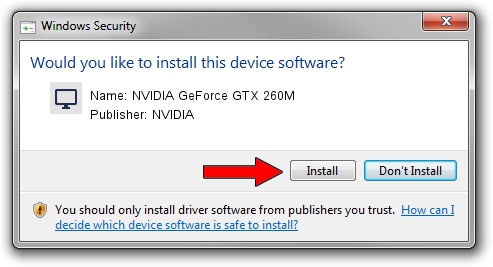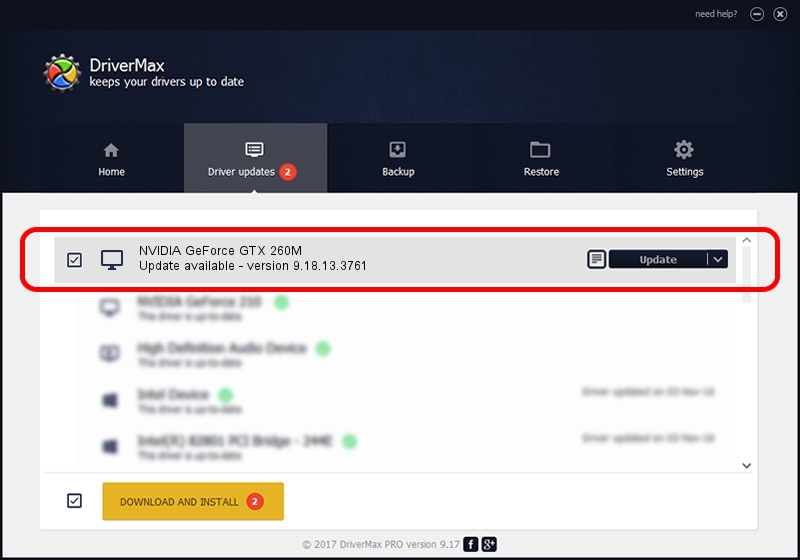Advertising seems to be blocked by your browser.
The ads help us provide this software and web site to you for free.
Please support our project by allowing our site to show ads.
Home /
Manufacturers /
NVIDIA /
NVIDIA GeForce GTX 260M /
PCI/VEN_10DE&DEV_0618&SUBSYS_20281043 /
9.18.13.3761 Apr 11, 2014
NVIDIA NVIDIA GeForce GTX 260M - two ways of downloading and installing the driver
NVIDIA GeForce GTX 260M is a Display Adapters device. The Windows version of this driver was developed by NVIDIA. PCI/VEN_10DE&DEV_0618&SUBSYS_20281043 is the matching hardware id of this device.
1. Manually install NVIDIA NVIDIA GeForce GTX 260M driver
- You can download from the link below the driver installer file for the NVIDIA NVIDIA GeForce GTX 260M driver. The archive contains version 9.18.13.3761 dated 2014-04-11 of the driver.
- Start the driver installer file from a user account with administrative rights. If your UAC (User Access Control) is running please confirm the installation of the driver and run the setup with administrative rights.
- Follow the driver setup wizard, which will guide you; it should be pretty easy to follow. The driver setup wizard will scan your computer and will install the right driver.
- When the operation finishes shutdown and restart your computer in order to use the updated driver. As you can see it was quite smple to install a Windows driver!
Driver rating 3.2 stars out of 54732 votes.
2. Using DriverMax to install NVIDIA NVIDIA GeForce GTX 260M driver
The advantage of using DriverMax is that it will install the driver for you in the easiest possible way and it will keep each driver up to date. How easy can you install a driver using DriverMax? Let's follow a few steps!
- Open DriverMax and click on the yellow button named ~SCAN FOR DRIVER UPDATES NOW~. Wait for DriverMax to scan and analyze each driver on your computer.
- Take a look at the list of detected driver updates. Scroll the list down until you locate the NVIDIA NVIDIA GeForce GTX 260M driver. Click on Update.
- Finished installing the driver!