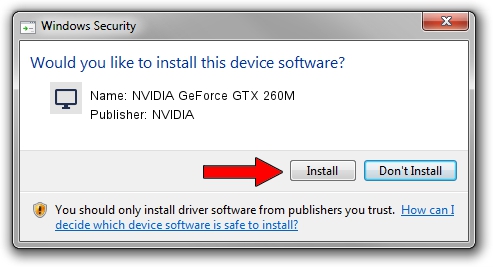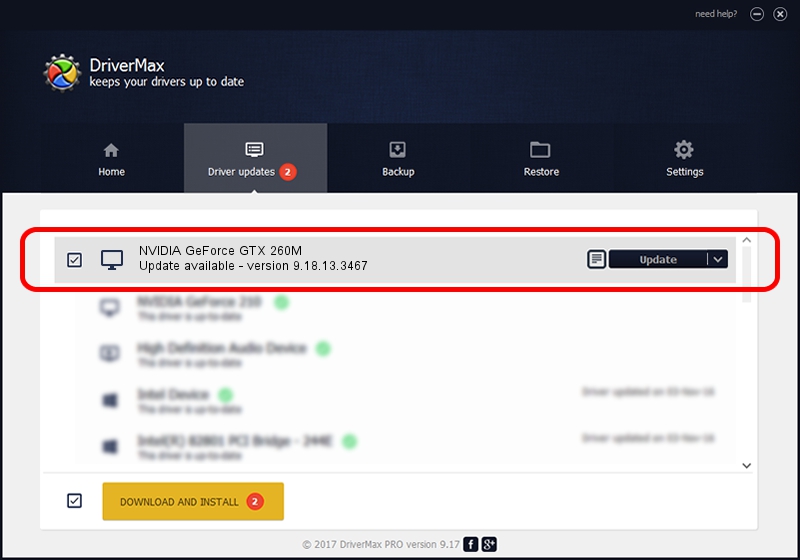Advertising seems to be blocked by your browser.
The ads help us provide this software and web site to you for free.
Please support our project by allowing our site to show ads.
Home /
Manufacturers /
NVIDIA /
NVIDIA GeForce GTX 260M /
PCI/VEN_10DE&DEV_0618&SUBSYS_08601558 /
9.18.13.3467 Jan 15, 2014
NVIDIA NVIDIA GeForce GTX 260M how to download and install the driver
NVIDIA GeForce GTX 260M is a Display Adapters device. The developer of this driver was NVIDIA. The hardware id of this driver is PCI/VEN_10DE&DEV_0618&SUBSYS_08601558; this string has to match your hardware.
1. NVIDIA NVIDIA GeForce GTX 260M driver - how to install it manually
- You can download from the link below the driver setup file for the NVIDIA NVIDIA GeForce GTX 260M driver. The archive contains version 9.18.13.3467 released on 2014-01-15 of the driver.
- Start the driver installer file from a user account with administrative rights. If your UAC (User Access Control) is enabled please confirm the installation of the driver and run the setup with administrative rights.
- Go through the driver setup wizard, which will guide you; it should be pretty easy to follow. The driver setup wizard will analyze your PC and will install the right driver.
- When the operation finishes restart your PC in order to use the updated driver. It is as simple as that to install a Windows driver!
Driver rating 3.8 stars out of 38584 votes.
2. Using DriverMax to install NVIDIA NVIDIA GeForce GTX 260M driver
The most important advantage of using DriverMax is that it will setup the driver for you in the easiest possible way and it will keep each driver up to date, not just this one. How easy can you install a driver using DriverMax? Let's see!
- Open DriverMax and press on the yellow button that says ~SCAN FOR DRIVER UPDATES NOW~. Wait for DriverMax to scan and analyze each driver on your computer.
- Take a look at the list of available driver updates. Scroll the list down until you find the NVIDIA NVIDIA GeForce GTX 260M driver. Click the Update button.
- That's it, you installed your first driver!

Jul 29 2016 9:53PM / Written by Dan Armano for DriverMax
follow @danarm