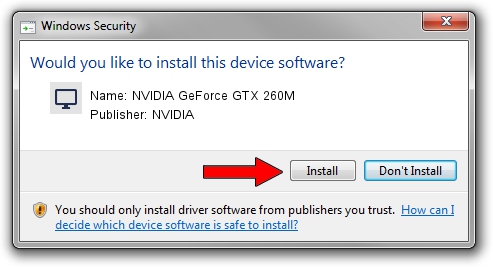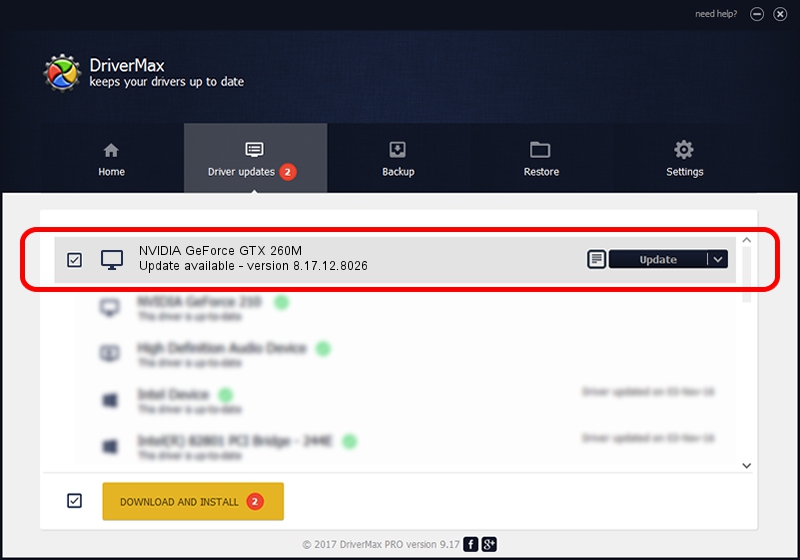Advertising seems to be blocked by your browser.
The ads help us provide this software and web site to you for free.
Please support our project by allowing our site to show ads.
Home /
Manufacturers /
NVIDIA /
NVIDIA GeForce GTX 260M /
PCI/VEN_10DE&DEV_0618&SUBSYS_02A21028 /
8.17.12.8026 Aug 03, 2011
NVIDIA NVIDIA GeForce GTX 260M how to download and install the driver
NVIDIA GeForce GTX 260M is a Display Adapters device. This driver was developed by NVIDIA. PCI/VEN_10DE&DEV_0618&SUBSYS_02A21028 is the matching hardware id of this device.
1. Manually install NVIDIA NVIDIA GeForce GTX 260M driver
- You can download from the link below the driver installer file for the NVIDIA NVIDIA GeForce GTX 260M driver. The archive contains version 8.17.12.8026 released on 2011-08-03 of the driver.
- Start the driver installer file from a user account with administrative rights. If your User Access Control Service (UAC) is started please accept of the driver and run the setup with administrative rights.
- Follow the driver setup wizard, which will guide you; it should be pretty easy to follow. The driver setup wizard will scan your computer and will install the right driver.
- When the operation finishes shutdown and restart your computer in order to use the updated driver. As you can see it was quite smple to install a Windows driver!
This driver was rated with an average of 3.9 stars by 12743 users.
2. How to use DriverMax to install NVIDIA NVIDIA GeForce GTX 260M driver
The advantage of using DriverMax is that it will setup the driver for you in the easiest possible way and it will keep each driver up to date, not just this one. How can you install a driver using DriverMax? Let's see!
- Open DriverMax and press on the yellow button that says ~SCAN FOR DRIVER UPDATES NOW~. Wait for DriverMax to scan and analyze each driver on your PC.
- Take a look at the list of driver updates. Scroll the list down until you locate the NVIDIA NVIDIA GeForce GTX 260M driver. Click the Update button.
- That's all, the driver is now installed!

Jul 24 2016 4:54AM / Written by Andreea Kartman for DriverMax
follow @DeeaKartman