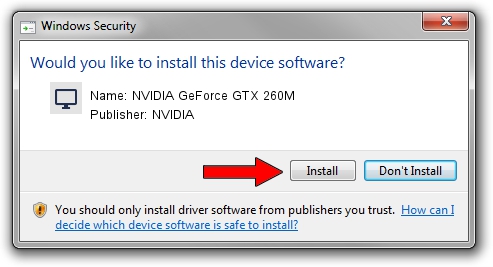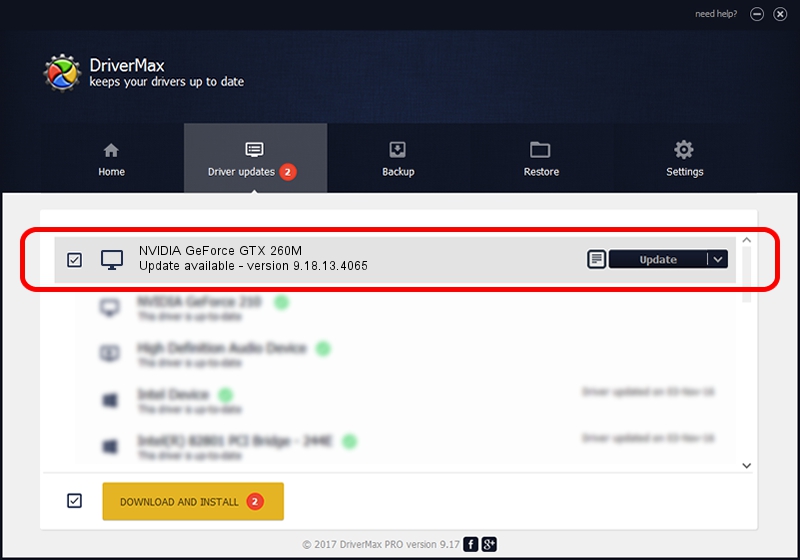Advertising seems to be blocked by your browser.
The ads help us provide this software and web site to you for free.
Please support our project by allowing our site to show ads.
Home /
Manufacturers /
NVIDIA /
NVIDIA GeForce GTX 260M /
PCI/VEN_10DE&DEV_0618&SUBSYS_028E1025 /
9.18.13.4065 Aug 04, 2014
Driver for NVIDIA NVIDIA GeForce GTX 260M - downloading and installing it
NVIDIA GeForce GTX 260M is a Display Adapters device. The developer of this driver was NVIDIA. The hardware id of this driver is PCI/VEN_10DE&DEV_0618&SUBSYS_028E1025.
1. Manually install NVIDIA NVIDIA GeForce GTX 260M driver
- You can download from the link below the driver setup file for the NVIDIA NVIDIA GeForce GTX 260M driver. The archive contains version 9.18.13.4065 dated 2014-08-04 of the driver.
- Start the driver installer file from a user account with the highest privileges (rights). If your User Access Control (UAC) is running please accept of the driver and run the setup with administrative rights.
- Go through the driver installation wizard, which will guide you; it should be quite easy to follow. The driver installation wizard will analyze your PC and will install the right driver.
- When the operation finishes shutdown and restart your computer in order to use the updated driver. As you can see it was quite smple to install a Windows driver!
This driver was installed by many users and received an average rating of 3.5 stars out of 39125 votes.
2. How to install NVIDIA NVIDIA GeForce GTX 260M driver using DriverMax
The advantage of using DriverMax is that it will setup the driver for you in just a few seconds and it will keep each driver up to date. How can you install a driver with DriverMax? Let's follow a few steps!
- Open DriverMax and press on the yellow button named ~SCAN FOR DRIVER UPDATES NOW~. Wait for DriverMax to scan and analyze each driver on your PC.
- Take a look at the list of detected driver updates. Search the list until you find the NVIDIA NVIDIA GeForce GTX 260M driver. Click the Update button.
- That's all, the driver is now installed!

Jun 24 2016 8:12AM / Written by Daniel Statescu for DriverMax
follow @DanielStatescu