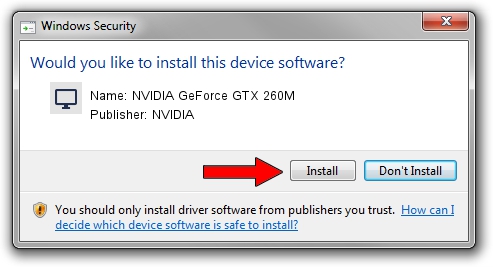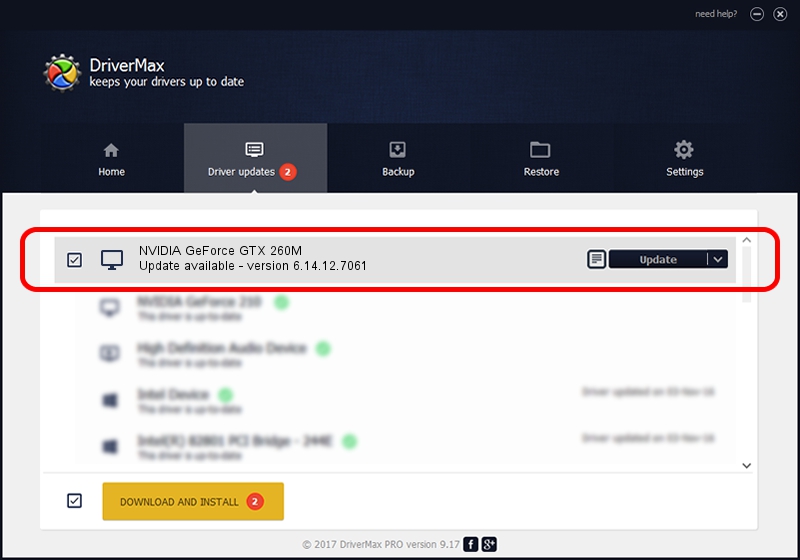Advertising seems to be blocked by your browser.
The ads help us provide this software and web site to you for free.
Please support our project by allowing our site to show ads.
Home /
Manufacturers /
NVIDIA /
NVIDIA GeForce GTX 260M /
PCI/VEN_10DE&DEV_0618&SUBSYS_028E1025 /
6.14.12.7061 Apr 07, 2011
NVIDIA NVIDIA GeForce GTX 260M how to download and install the driver
NVIDIA GeForce GTX 260M is a Display Adapters device. The Windows version of this driver was developed by NVIDIA. The hardware id of this driver is PCI/VEN_10DE&DEV_0618&SUBSYS_028E1025; this string has to match your hardware.
1. Manually install NVIDIA NVIDIA GeForce GTX 260M driver
- Download the driver setup file for NVIDIA NVIDIA GeForce GTX 260M driver from the link below. This is the download link for the driver version 6.14.12.7061 dated 2011-04-07.
- Run the driver setup file from a Windows account with the highest privileges (rights). If your User Access Control (UAC) is running then you will have to confirm the installation of the driver and run the setup with administrative rights.
- Follow the driver setup wizard, which should be pretty straightforward. The driver setup wizard will scan your PC for compatible devices and will install the driver.
- Shutdown and restart your PC and enjoy the new driver, as you can see it was quite smple.
This driver was installed by many users and received an average rating of 3.6 stars out of 97830 votes.
2. Installing the NVIDIA NVIDIA GeForce GTX 260M driver using DriverMax: the easy way
The most important advantage of using DriverMax is that it will install the driver for you in just a few seconds and it will keep each driver up to date. How easy can you install a driver with DriverMax? Let's take a look!
- Start DriverMax and push on the yellow button that says ~SCAN FOR DRIVER UPDATES NOW~. Wait for DriverMax to analyze each driver on your PC.
- Take a look at the list of driver updates. Search the list until you locate the NVIDIA NVIDIA GeForce GTX 260M driver. Click on Update.
- Finished installing the driver!

Jul 13 2016 3:46PM / Written by Andreea Kartman for DriverMax
follow @DeeaKartman