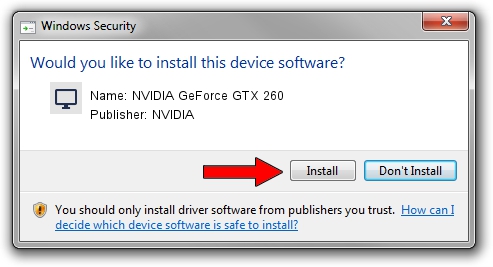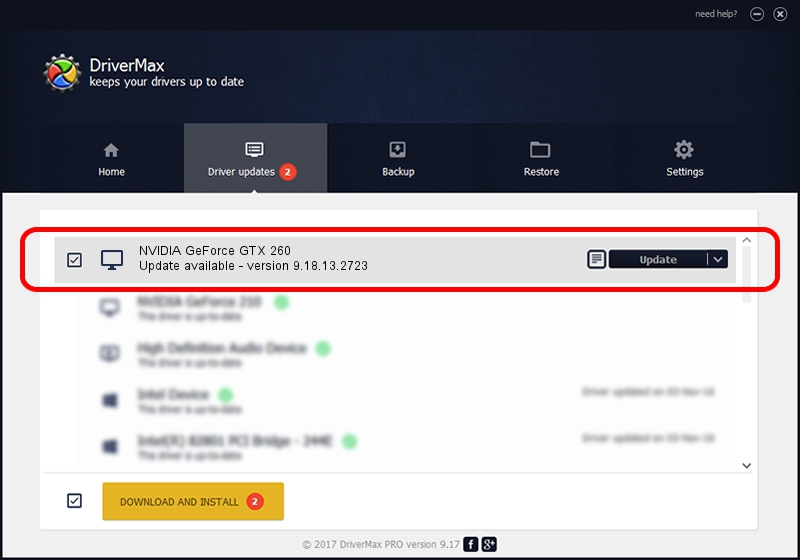Advertising seems to be blocked by your browser.
The ads help us provide this software and web site to you for free.
Please support our project by allowing our site to show ads.
Home /
Manufacturers /
NVIDIA /
NVIDIA GeForce GTX 260 /
PCI/VEN_10DE&DEV_05EA /
9.18.13.2723 Sep 12, 2013
NVIDIA NVIDIA GeForce GTX 260 how to download and install the driver
NVIDIA GeForce GTX 260 is a Display Adapters device. This driver was developed by NVIDIA. PCI/VEN_10DE&DEV_05EA is the matching hardware id of this device.
1. Manually install NVIDIA NVIDIA GeForce GTX 260 driver
- You can download from the link below the driver installer file for the NVIDIA NVIDIA GeForce GTX 260 driver. The archive contains version 9.18.13.2723 dated 2013-09-12 of the driver.
- Start the driver installer file from a user account with the highest privileges (rights). If your UAC (User Access Control) is running please accept of the driver and run the setup with administrative rights.
- Follow the driver setup wizard, which will guide you; it should be quite easy to follow. The driver setup wizard will analyze your PC and will install the right driver.
- When the operation finishes restart your computer in order to use the updated driver. As you can see it was quite smple to install a Windows driver!
This driver was installed by many users and received an average rating of 3.8 stars out of 16810 votes.
2. The easy way: using DriverMax to install NVIDIA NVIDIA GeForce GTX 260 driver
The most important advantage of using DriverMax is that it will setup the driver for you in the easiest possible way and it will keep each driver up to date, not just this one. How easy can you install a driver with DriverMax? Let's follow a few steps!
- Open DriverMax and push on the yellow button named ~SCAN FOR DRIVER UPDATES NOW~. Wait for DriverMax to scan and analyze each driver on your PC.
- Take a look at the list of driver updates. Scroll the list down until you locate the NVIDIA NVIDIA GeForce GTX 260 driver. Click the Update button.
- Enjoy using the updated driver! :)

Sep 8 2024 12:03PM / Written by Daniel Statescu for DriverMax
follow @DanielStatescu